How to boot the Galaxy S3 into recovery mode


Recovery mode on any device is a special thing for Android tweakers, providing a variety of options the average user never sees. Using the recovery menu on the Galaxy S3 is like the difference between poking around under the hood of your car when you hear something funny and simply taking it to a mechanic. If you want to know how to reboot into recovery on the Galaxy S3, we'll tell you right now.

Before you roll up your shirt sleeves and start getting your hands dirty – metaphorically speaking, at least – you want to make sure you've got your smartphone contents backed up in case you play around too much and cause yourself some headaches. We've already shown you how to backup everything on the Galaxy S4, and the Galaxy S3 is no different. Backups are even more important than recovery!
Galaxy S3: how to reboot into recovery mode
First, turn your Galaxy S3 off. Now, press and hold the Volume Up, Power and Home buttons until you see the Samsung screen. Release the Power button but continue to press Home and Volume Up until you are brought to the stock recovery mode on the Galaxy S3. Of course, if you have installed a custom recovery on the S3 you will be brought here instead.
- Want to know how to automatically backup pictures from your Android to PC?
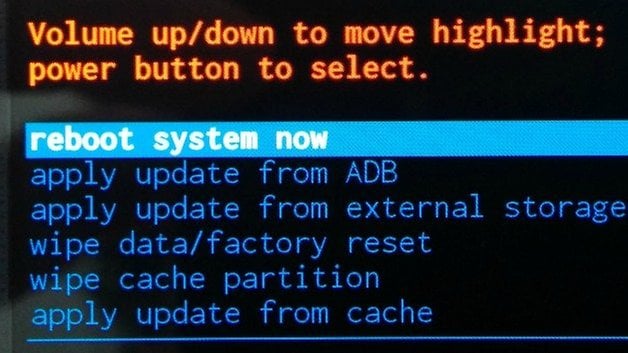
From recovery mode you can do a bunch of different things. You can do a full factory reset to wipe all data from your device, you can clear the cache partition, which is useful after firmware or custom ROM updates, or you can apply updates from the Android Debug Bridge, which allows you to send commands to your smartphone via your computer with a USB cable.
Basically, recovery mode gives you a higher level of control over your S3 and becoming familiar with how to access it and what the options do are one of the first steps you'll need to take from being an Android beginner to a power user. Recovery mode is also very helpful when fixing problems with your device: you might be surprised how many common Android problems can be solved through this menu.
Happy trails and don't forget to backup!




















thanks
Niche Info Admin ... thanks for sharing
hey dude mine has same menu like yours. but like others there is no backup and restore option in recovery mode. And i was trying to install android 5.0 so i can't restore it.Do you know what to do?