How to install Android 5.0 Lollipop on a Nexus 5


The time is now! If you've been waiting for Android 5.0 Lollipop to launch, it is now available as an over the air update. It can take a while for OTA updates to hit phones and tablets, and if you want to get the latest version of Android on your Nexus 5 right now, here's how you can grab yourself a copy of the factory image and install Lollipop for yourself.
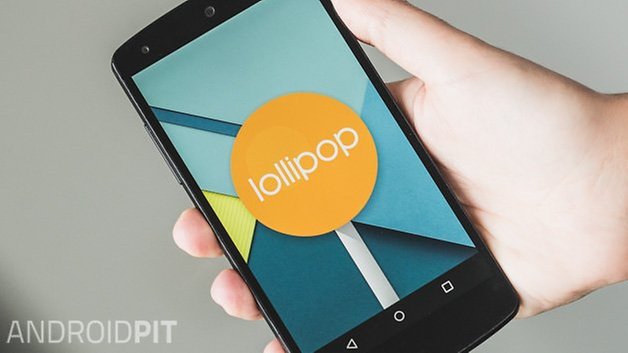
Warning: Before you start this process you should be aware that install a factory image will wipe out all of the data on your Nexus 5. As such, make sure that you have backed up everything you do not want to lose so you can restore it when the installation completes.
Prerequisites
You need a few things to start with:
- ADB tools and driver (download from AndroidPIT)
- Factory image for Nexus 5:
Then extract the downloaded files on your computer.
Unlock bootloader
If you have already unlocked the bootloader of your Nexus 5 then you can skip this step, but if not, here's how to do it:
- Turn off your Nexus 5.
- Press and hold Volume Down and Power to enter the Fastboot menu.
- Connect the Nexus 5 to your computer via USB cable.
- Go into the adb-tools folder and hold the Shift key on your keyboard then click the right mouse button on any free area of white space in the Windows Explorer window. Select ''Open Command Window Here'' with your left mouse button.
- Once the command window is open, enter the following command to unlock the bootloader:
fastboot oem unlock
- Press the Volume Up button on the Nexus 5 to accept the command and press the Power button to confirm. The bootloader will now be unlocked, and all data will be lost.
Install Factory Image
- Get your Nexus 5 into Fastboot by turning it off and pressing Volume Down and Power until Fastboot appears.

- Connect the Nexus 5 to your computer with a USB cable.
- On your computer, navigate to the unpacked directory that contains the factory image for your device.
- Double click the flash-all.bat file and wait until the installation is finished. Your Nexus will reboot itself after completion.
Troubleshooting
If your Nexus 5 gets stuck in a bootloop at the Google logo on startup, do the following:
- Disconnect your Nexus from your computer and turn it off.
- Press and hold the Volume Down and Power button to enter Fastboot.

- Use the volume buttons to highlight Recovery Mode and press Power to confirm
- If you have a custom recovery like CWM you'll enter it immediately. If you see the Android laying on its back just press the Power button and Volume Up button briefly to enter stock Recovery.
- In the recovery menu, use the volume buttons to highlight wipe cache partition and press Power to confirm.
- Scroll down to wipe data/factory reset and press Power to confirm. Reconfirm your seelction and let your Nexus reset.
- If your Nexus doesn't reboot automatically you can select reboot sytem now from the menu and hit Power to confirm.
That's it, you're done. Your Nexus should now boot successfully. The very first boot process takes several minutes by the way, so do not be surprised if it takes longer than what seems usual.
- Want to downgrade your Nexus to an older version of Android instead?
So... have you manually upgraded to Android 5.0 Lollipop?




















I'm getting the "archive does not contain ..." messages that others have mentioned but things seem to proceed OK until I get a malloc error.
erasing 'userdata'...
OKAY [ 7.703s]
formatting 'userdata' partition...
Creating filesystem with parameters:
Size: 13725835264
Block size: 4096
Blocks per group: 32768
Inodes per group: 8144
Inode size: 256
Journal blocks: 32768
Label:
Blocks: 3351034
Block groups: 103
Reserved block group size: 823
Created filesystem with 11/838832 inodes and 93654/3351034 blocks
malloc: Permission denied
Cannot generate image.
FAILED ()
finished. total time: 241.266s
Thoughts? Thanks.
Worked around it by extracting cache.img and userdata.img and manually flashboot'ing them. Lollipop is running for me. Thanks for putting together the page.
Hello, i did exactly everything you wrote and it worked perfectly fine, although i faced few issues earlier..
I have one question to ask you.
now that i have flashed my nexus 4 to kitkat 4.4.4., it had again started to give me notifications about system update to 5.0, which i am unable to disable, nor can i find the google services framework in : Setting>apps>google services.
how can i disable that particular notification, as its very annoying.
Thanks
Hello. I have a little problem. I used a Nexus root toolkit to install it to my Nexus 32 Gb model. And with this 32 Gb apper the problem. Now i have only 12 free space....but should be 29... Someone can help ?
ROADBLOCK: I was getting an error, but fixed it by scrapping your bat file and googling "missing system.img error". Did it one line at a time and now everything works great!
www.ibtimes.co.uk/how-fix-error-update-package--android-5-0-factory-images-nexus-devices-1474865
What if I get stuck at the Google logo and I don't have any custom recovery like CWM. How do I wipe the cache ? Tx
I can't understand the "Unlock bootloader" step:
- "Press the Volume Up button on the Nexus 5 to accept the command and press the Power button to confirm. The bootloader will now be unlocked, and all data will be lost."
Until when should I press the Volume Up button to accept the command? Or which option should I press the Power button? Thx in advance.
Because I pressed it at the Start option and it just restarted the OS and my all my data was still on place.
Ah forget it, it just started to update by itself :)
Also I can't extract the factory image file it says the file is broken.
I need help, this flash.all bat file doesn't appear on my laptop I can't do anything I already unlocked my phone's bootloader and everything.
gets stuck at fast boot mode. are there any videos where i can refer?
I have nexus 5... But still didn't get it.
When I press check now for the update it does nothing! It keeps telling last checked 1-1-1970... Is that a problem?
Anyone having trouble installing after downloading and successfully getting your phone connected to ADB, follow these instructions. After you download and extract all the ADB files and Image files, you need to copy and paste all the files from the extracted image folder in to the same folder that contains the ADB and Fastboot files, then run flash-all.bat. This is important, and should be clarified here. When you run the flash-all.bat file, the code calls on the fastboot and other executables, which push the .img files to the device. If the files are not directly present in the same directory, the batch file cant see them.
How To Directly Download Apk On Your Phone & Computer
Check Out Here - goo.gl/wTMExy
i have problem here, after fastboot oem unlock. i try flash-all.bat, but the fastboot not recognized internal and external. please help
Yep, it's worked now just by cheer luck. I didn't do anything differently to the previous times but hey! Thanks for your help.
no problem, glad it worked this time =)
that's what I saw before it went to the swirling colors and about 3-5ish minutes later it worked
After executing the flash-all.bat file my phone just stays on the flying colourful dots.. I have tried going in to recovery mode and wiping data, and trying again but it doesnt get further than this. Help!