Google intros protected Incognito Tabs in Chrome on Android or iOS—Here's how
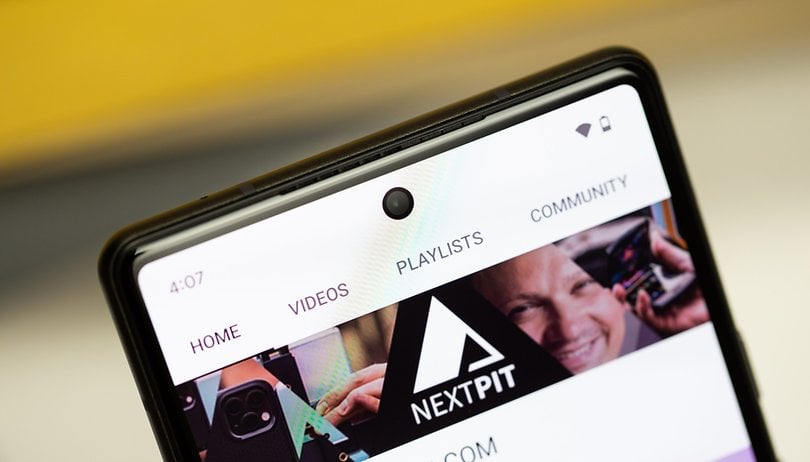

Read in other languages:
Google is now rolling out an enhanced security feature for Chrome on Android which allows users to lock incognito tabs and require biometrics, passwords or PIN when opening them back. NextPit tells you how you can activate the incognito lock feature on your mobile phone's browser.
The search giant has published a set of tips a day ahead of its Data Privacy Day. Some are very basic clearing of web cache and history. But there is also a new feature called "Lock Incognito tabs" that is specifically new to Android and iOS Chrome users.
How to Activate Lock Incognito tabs on Chrome for Android or iPhone
Previously, when you were browsing in incognito mode, the tabs you opened were still accessible to anyone after you left the browser or locked your smartphone. Crucially, this leaves unauthorized users to see what you're privately browsing. Google is now enabling an incognito lock for web pages or tabs to counter this.
Here's the step-by-step guide on how to enable protected private tabs:
- Open Chrome.
- Select the Chrome option at the top right side, or the vertical three dots (⋮).
- Choose Settings.
- Open Privacy and security.
- Toggle on/off the Lock Incognito Tabs when you leave Chrome.
Once activated, you will need to enter your lock screen security method when you access the incognito tabs again. Meanwhile, regular tabs are still accessible to anyone.
As of this writing, Google notes that the setting is already available on the latest version of Chrome for iOS. According to Google, the Android feature is already shipping to some regions and users, so you might want to check it back in the coming days if it is not yet visible today.
Do you often use security measures when browsing the web such as VPN or incognito? We'd like to hear your thoughts about this feature. Our comment section is open for that.


















Recommended editorial content
With your consent, external content is loaded here.
By clicking on the button above, you agree that external content may be displayed to you. Personal data may be transmitted to third-party providers in the process. You can find more information about this in our Privacy Policy.