
- Forum posts: 877
Feb 5, 2014, 12:02:25 PM via Website
Feb 5, 2014 12:02:25 PM via Website
- First you need to make sure that you have turned it on, which you can do by following this quick tutorial:
- Go to the Google Setttings of your Android device.
- Tap on Android Device Manager at the bottom of the list
- Check the box for Remotely locate this device
- Check box for remote lock and factory reset.
- To the Settings of your phone.
- Tap on Security and then Device administrator. Make sure the Android Device Manager is ticked off there.
- Now that you have done this, you can remotely lock and wipe your device in case of theft or loss. To do this, go to the Device Manager website.
- The path to activate this feature might differ depending on your device, but in general should be the same as it's a Google service and not one from your phone's manufacturer.
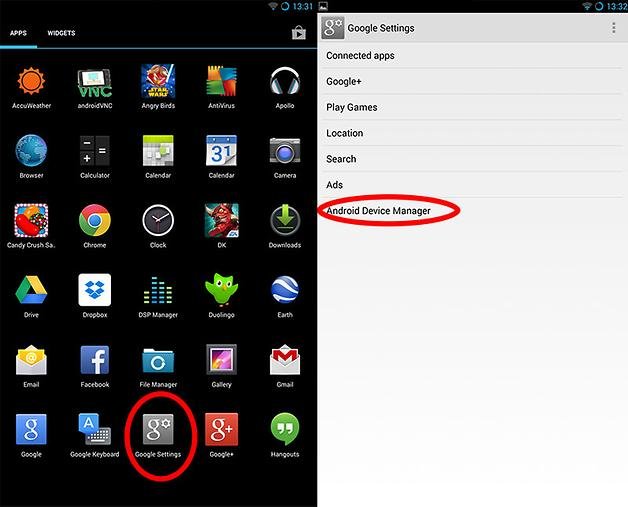
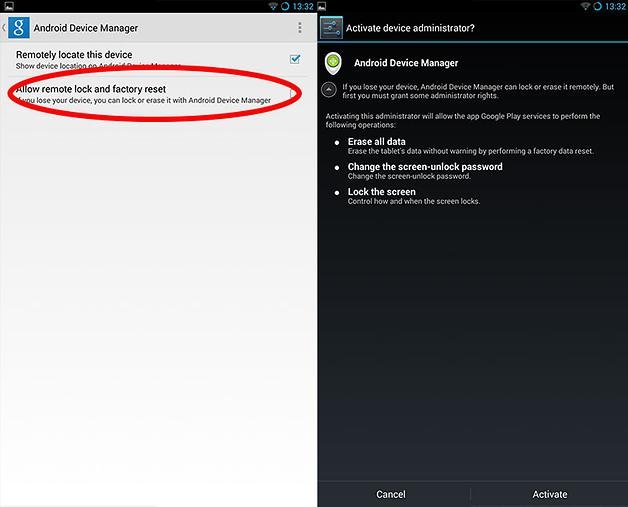
Some OEM's have their own tracking service, like Samsung that has FindMyMobile.
- Access and activate this by going into your Settings, then Security.
- Tap on Remote controls to set it up. There is also a Find my Mobile web page to then track your phone.
Forum Rules - Recommended for new AndroidPIT members! Important to all community members: please read before posting


Recommended editorial content
With your consent, external content is loaded here.
By clicking on the button above, you agree that external content may be displayed to you. Personal data may be transmitted to third-party providers in the process. You can find more information about this in our Privacy Policy.