Perhaps I have a temporary solution for your problem. What you could do to stop it is to restrict the application from using background mobile data. That doesn't block your mail app to use background data using WiFi. I don't think that should be much of a problem anyway unless you say it is of course 
Anyway, to make sure the app doesn't use background data. Go to Settings. Select "Data Usage." Scroll down to the app that you're using to fetch your mails and tap on it once. Scroll down the page that's showing you the specific data usage of the app and check the box: "Restrict background data." That should stop the app from syncing using mobile data.
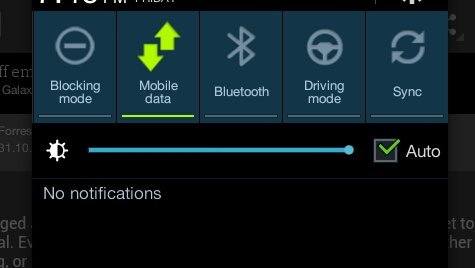
Recommended editorial content
With your consent, external content is loaded here.
By clicking on the button above, you agree that external content may be displayed to you. Personal data may be transmitted to third-party providers in the process. You can find more information about this in our Privacy Policy.