
- Forum posts: 19
Mar 2, 2016, 10:50:35 AM via Website
Mar 2, 2016 10:50:35 AM via Website
Hi mates! In this post I will introduce to you a great screen recording application for Android which is none other than, Apowersoft Android Screen Recorder. This app supports all Android running devices from Android 5.0 and up. By using this tool, anyone can record their mobile screen activities in high definition videos using its easy to use interface. It is also capable of recording audio from microphone that is perfect for adding narration into a video clip. Plus, it does not require any root access for it to work.
Key Features:
• Two recording modes – recording the screen can be done by triggering the record button directly from the interface or by using the overlay icon.
• Recording options – this tool allows you to choose settings like bit-rate, resolution, frame rate, etc. depending on your preference.
• Enables audio recording – useful in adding narration while recording.
• Front camera – capture your front cam feeds as well by simply enabling it from the tool’s settings.
• Show touches – you can activate this function if you like to put emphasis on the activities you are doing while recording.
• Screen capture tool – one click screen capture function in case you need to take snapshot instead of video clip.
Simple steps in using this app:
Get and install this app from Google Play Store
Tap menu at the upper left portion of the tool and choose settings to set the resolution, bit-rate, orientation, output folder, etc.
- In using the “Direct Way”, simply tap “Start recording” which is represented by a video cam’s logo, and to end it open back the app and press “Stop”. If you choose the overlay icon, be sure to enable it first from the app’s settings, then gently tap on the floating icon and hit the “Camcorder” icon to trigger the recording, and to end the recording, press the floating icon once again and press the “Stop” icon.
- Your videos will be saved on the tool’s recording list, and from here you can watch and manage them, as well as sharing them online using the social media apps installed in your device.
Screenshots:

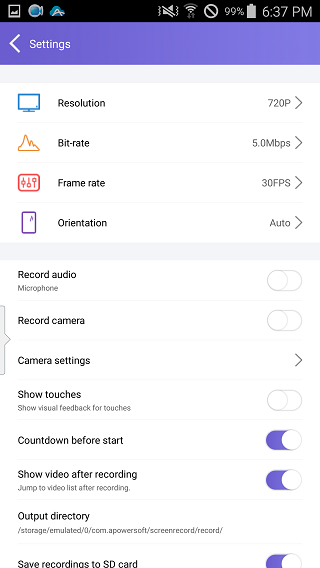
Recommended editorial content
With your consent, external content is loaded here.
By clicking on the button above, you agree that external content may be displayed to you. Personal data may be transmitted to third-party providers in the process. You can find more information about this in our Privacy Policy.