
- Forum posts: 35
Nov 19, 2018, 6:18:33 AM via Website
Nov 19, 2018 6:18:33 AM via Website
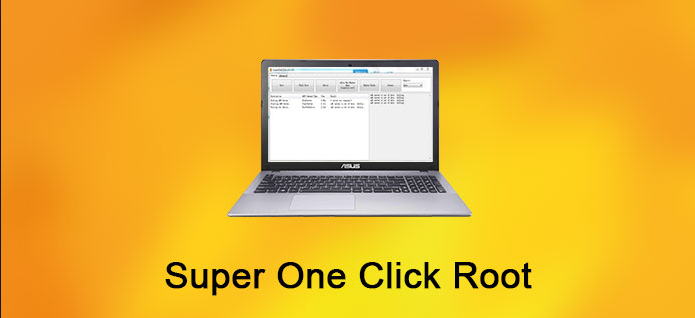
SuperOneClick is an easy and simple rooting which allows partial or full rooting. Also, it comes with "unrooting" option and SuperOneClick supports a large number of Android devices. Actually, it can root almost all Android device including Nexus, Droid etc. Superoneclick is a specially designed rooting tool for Windows and Linux.
Changelog Of SuperOneClick 2.3.3 Rooting Tool
v2.3.3
- Unroot option works fine
- Motorola ADB Patching
- Checks for shell root before applying exploits
- No alternative ADB for LG devices
v2.3.2 - Support LG phones better
v2.3.1 - Drivers are installed automatically
v2.2 - zergRush and Superuser 3.0.6 is included
v2.1.1 - The initial version
Why Are Users Keen On Rooting Android
In simple words, Rooting is the process which is used to get root access or administrative privileges for your device. It allows
- Installing third-party applications
- Installation of custom ROMs
- Removing pre-installed applications
- Ad-blocking
- Boost device Speed
- Extends battery life
- Back Up the device
- Flash a Custom Kernel
Requirements To Use SuperOneClick 2.3.3 Rooting Tool
Superoneclick is a computer-based rooting tool and it can be installed on one of below-mentioned computer version and it requires Microsoft .NET Framework 2.0+ or Mono v1.2.6+
- Windows XP ( Install .NET Framework v2.0 or above)
- Windows Vista
- Windows 7
- Ubuntu Hardy, Ubuntu Jaunty, Ubuntu Karmic, Ubuntu Lucid, Ubuntu
Maverick - Debian Lenny, Debian Squeeze, Debian Sid, Debian Experimental
- Mac or another Linux flavor (Install Mono)

Pre -Arrangements To Use SuperOneClick 2.3.3
- Put the device on USB Debugging mode
- Install Android drivers for your device
- Unmount your SD card
- If the process gets failed try on recovery mode
How To Root Android Phone With SuperOneClick
- Back up all your data on the device
- Download and Install the SuperOneClick 2.3.3
- Enable USB Debugging mode on your device
Enable developer options: Go to Settings > Select About device > Tap on “Build number” seven times and enable developer options
Enable USB Debugging: Go to device Settings > Select Developer options > Tick the “USB debugging” checkbox
- Connect your Android device to PC using the USB cable
- Launch the SuperOneClick root application and click on the "Root"
button - Wait until the process is completed and you will get a success
message when the process is finished - Finally, you will be able to see Superuser on the home screen
Disclaimer
Since rooting is an unofficial task using SuperOneClick is on your own risk and not responsible for the damages or any other thing that may occur after rooting. Also, be informed that rooting voids the software warranty of your device.
Thanks
All the thanks go to CLShortFuse on XDA developer for designing and developing SuperOneclick root and distributing it for free among Android users.
Recommended editorial content
With your consent, external content is loaded here.
By clicking on the button above, you agree that external content may be displayed to you. Personal data may be transmitted to third-party providers in the process. You can find more information about this in our Privacy Policy.