How to Capture Scrolling Screenshots on Android
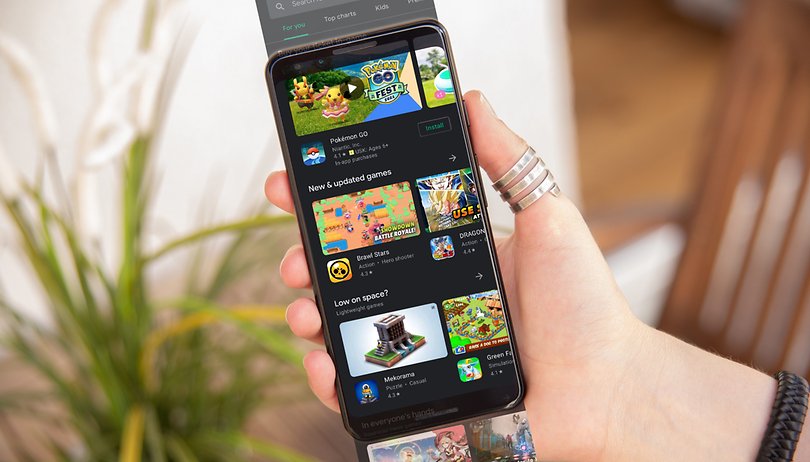

Are you looking for ways to capture scrolling screenshots on your Android smartphone? It turns out you have come to the right place! In this detailed article, we have listed several methods using which you can capture scrolling screenshots or long screenshots on your Android smartphone in just a few simple steps.
Introduction
I am sure you use the screenshot feature on your smartphone quite often. While this feature has been around on Android and iOS devices for a really long time, the same cannot be said about the scrolling screenshot feature. With Android 12, Google has finally developed a native version of capturing scrolling screenshots. In other words, it does not matter the type or brand of Android smartphone you currently use—there is a consistent method to do so once your device has Android 12 up and running on it.
This also means that smartphones from Google and the likes of Motorola, Sony, and Nokia, all of which run stock Android, will support scrolling screenshots (if they have Android 12 running). Do take note that most smartphone vendors have managed to bake this feature on their custom Operating Systems for ages now. So, it is a fallacy to state that Android smartphones across the board cannot capture scrolling screenshots.
In this article, we will first explore how to capture scrolling screenshots on smartphones that run on stock Android. This fix will let you capture scrolling screenshots on devices made by Motorola, Nokia, and even Sony. In the second part, we take a look at the ways you can do the very same task on some of the more popular Android skins.
How to take a scrolling screenshot on Android 12 and later
Since Android 12, which was released in October 2021, Google added a native option to take scrolling screenshots. The feature works a bit differently from usual.
As with the standard screenshot capturing, certain apps can block taking screen captures, and the same will apply to scrolling screenshots. Originally, scrolling screenshots didn't work on webpages but the restriction has since been lifted. Tabs in incognito mode or equivalents are also not available for captures.
To take a scrolling screenshot in recent Android versions simply follow these steps:
- Find the page of the app you want to capture.
- Press at the same time the Power and Volume down buttons.
- Select the Capture more option.
- Both the top and bottom of the screen to be captured can be extended, and a magnifying glass will appear to give a better view of the content, allowing you to make a more precise cut.
- If you are satisfied with the result, simply click the Save button.
- You can also share the capture right from the last page, or edit it by adding extra text and annotations.
In general, other clean Android systems, such as Asus, Sony, and Motorola, should follow similar steps.
How to capture scrolling screenshots on Android 11 or earlier versions
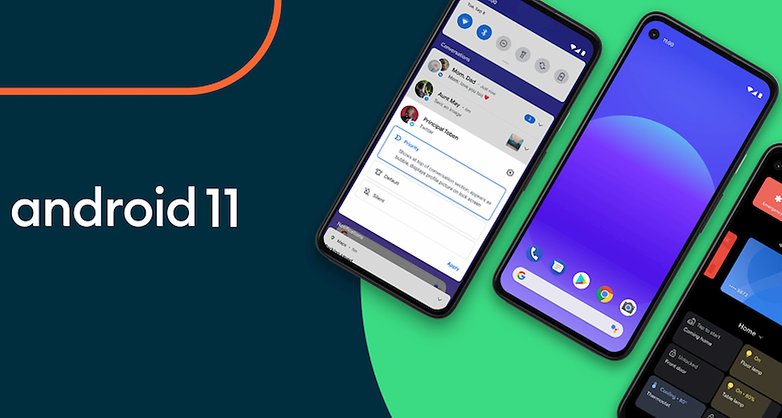
As mentioned earlier, you can now capture scrolling screenshots natively on Android (as of Android 12). Of course, there are always third-party apps to get the job done if your smartphone has not yet been updated to Android 12.
Previously, we recommended using the Longshot app for scrolling screenshots on Android 11 but the app has since been discontinued. You can get the same feature, however, from the ScreenMaster app, available on the Google Play Store. Just remember to give the app the necessary permissions for it to work!
How to capture scrolling screenshots on Samsung phones

Surprising as it may seem, Samsung has finally offered the option to manually capture long screenshots. It somehow missed the boat when it comes to the very convenient auto-scroll feature, but thankfully that has been remedied.
Anyway, the steps to capture scrolling screenshots on Samsung smartphones are as follows:
- Press the Volume down button and Power button simultaneously.
- Tap on the double arrow down [︾] button.
- You will need to repeat the procedure until you get to the bottom of the page.
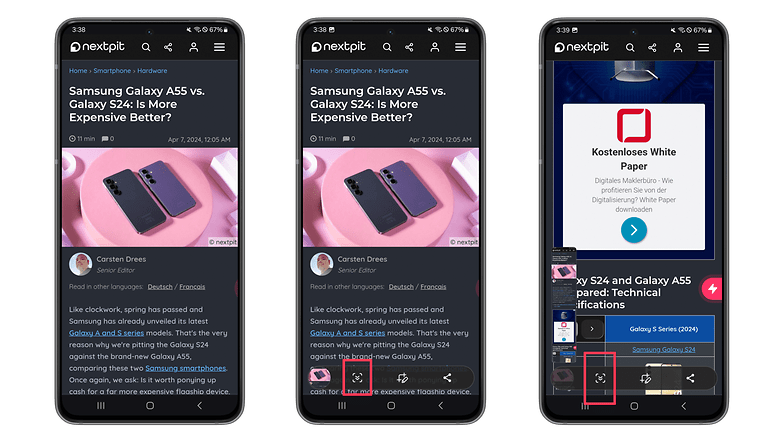
How to capture scrolling screenshots on Xiaomi phones
- Press the Volume Down and Power buttons.
- Tap on the Scroll option on the top right section, below the preview box.
- The screenshot will be taken automatically. Select the end of the screenshot then tap on Done.
- Mark, annotate, and make some adjustments to the image then save it by tapping the Checkmark ✔️ button.
How to capture scrolling screenshots on Oppo and Realme phones
- Hold the Volume Down and Power buttons.
- When the preview of the screenshot appears, click the arrow button right beneath it.
- Click stop when required.
How to capture scrolling screenshots on OnePlus phones
- Press the Volume Down and Power buttons.
- Choose Scroll.
- Swipe the screen to define the maximum height for the screenshot, then tap the Done button.
Alternatively, on recent versions of OxygenOS, you can long-press the screen with three fingers and swipe to the bottom of the display to start taking a scrolling screenshot.
How to capture scrolling screenshots on Honor and Huawei phones
The steps below work on both Huawei's EMUI and Harmony OS, and Honor's MagicOS interfaces.
- Press the Power and Volume down buttons at the same time.
- Choose the Scrollshot option.
- The display will start scrolling down, tap on the screen to stop the capture to the displayed area.
Do you frequently use the screenshot function on your Android smartphone? And have you ever felt the need for the aforementioned long screenshots? Do let us know in the comments below!
This article was last updated in April 2024 with updated steps. Older comments have been retained.























the google implementation on Andr12 is just so poor, it doesn't even go half of the size what e. g. Samsung oneUI does, often fail to start and has no auto cropping feature, poor Google try to catch up and end up as laughing stock
Yes, Redmi mobile have in-built function for take scrolling screenshot so there is no need of any app. Also longshot app is really working fine in other mobiles.
I'm not sure if this is specifically an "app" question, this is just one of the more helpful Android subreddits - and I didn't think this was an appropriate question for r/Android since it seems like mostly news lol.
Hopefully this works out here.
My S7 used to have this feature where when I was taking a screenshot I could press a button to scroll down and I could screenshot a whole page.
Can I do this with my Pixel 3?
I would be open to downloading something to do it if I have to, although I would prefer if it's just some kind of native setting?
Hmm. Never encountered the need. Web page contents are easily enough copied and pasted or the share function goes a long way too.
The annoying thing is that scroll screenshots also capture the animated effect of some apps when you scroll all the way to the bottom. Sometimes the "bottom-bump" effect is really quick and the screen capturing process is slow so it doesn't get captured, but 80% of the time my scrollshots have a bottom effect! Wish there was a way around that.
Screen Master is a wonderful 3rd party app for taking long Screenshots.
Letv/Leeco phones have that since 2 years ago and work very well.
Yes, that's true, i have a Le Max 2 and this feature was my favorite, but i changed the ROM to an custom Oreo, and i lost this feature, that's why i'm here haha
What if one would like this feature on a custom ROM? Did you find any alternative?