How to find your lost AirPods
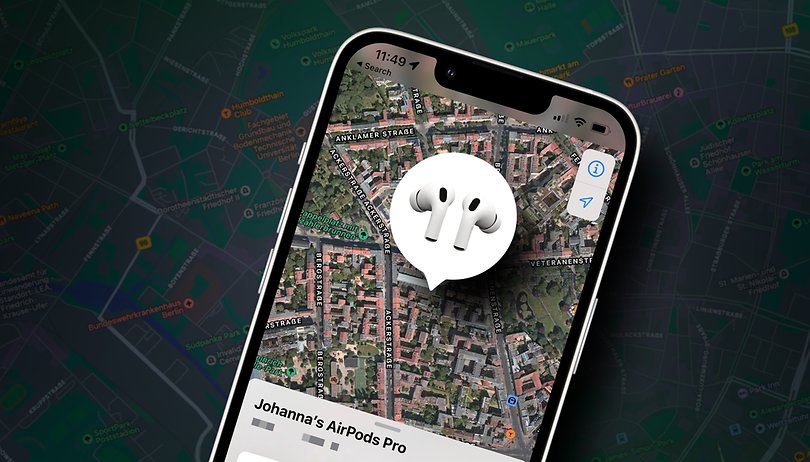

The Apple AirPods deliver great sound and are very comfortable to wear. Unfortunately, these little critters also get lost way too easily. NextPit reveals how Apple allows you to search for the iconic in-ear headphones via iOS.
Jump to:
- Locate AirPods with iPhone, iPad, or iPod touch
- Locate AirPods by playing a sound
- What to do when AirPods are offline?
- Mark AirPods as lost
Locate AirPods with iPhone, iPad, or iPod touch
Have your Apple AirPods disappeared without a trace yet again? If so, your first port of call should be the "Where is" service from the Cupertino-based company. You don't need to register the devices with Apple to locate the AirPods if you have already registered an iPhone, iPad, or iPod Touch with "Where is". In this case, you automatically activate the function when you pair the earbuds with your iPhone or iPad via Bluetooth.
Normally, your AirPods can be found quickly through Apple's tracking function. Unfortunately, if the AirPods are in the case or out of range, the "Where is" only shows where they were last connected to the iPhone, iPad, or iPod touch. At the very least, it allows you to have an idea about the last known location for you to hunt it down.
To find the AirPods on the iPhone, iPad, or iPod touch, follow these step-by-step instructions:
- Opens the Where is? app.
- Selects the Devices tab.
- Select your AirPods.
On your computer, you can do the following instead:
- Visit iCloud.com.
- Sign in with your Apple ID.
- Open Find My iPhone.
- Click on All Devices and then click on your AirPods.
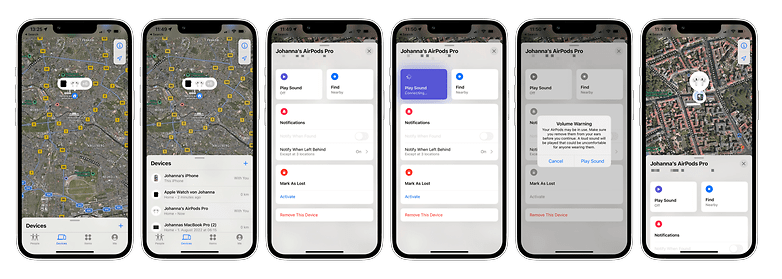
Find your AirPods by playing a sound
You know perfectly well that the little gadgets can't have disappeared from the face of the earth, since you haven't moved from the couch while binge-watching your favorite series since last night? If so, you can play a sound on the AirPods, the equivalent of saying "call me" when you misplace your smartphone.
If you are sure that the AirPods are in the vicinity, the acoustic signal will help you much more easily than an insufficiently precise GPS signal.
To find your AirPods by playing a sound, you have to do the following:
- Open the "Where is?" app.
- Select the Devices tab.
- Select your AirPods from the list.
- Tap Play Sound.
What to do if my AirPods are offline?
If you try to locate the AirPods with "Where is?" while they are offline, neither the GPS location of the headphones nor playing a sound will help you determine the location. Only the dreaded info that says "No location" will appear.
However, it is possible to display the last two locations of the lost devices. In addition, the AirPods can send a notification as soon as they are back online, for example when someone has found them and connected them to their iPhone.
Mark AirPods as lost
What happens when you cannot find your AirPods anymore? In that case, you can mark them as lost and create a message with your contact details. To do this, you will need iOS 15.0.1, iPadOS 15.0.1, macOS Monterey, or newer. You will then have to perform the following steps:
- Open the "Where is?" app.
- Select the Devices tab.
- Select your AirPods from the list.
- Then under Mark as lost, tap Activate.
- Follow the on-screen instructions.
Note: To mark your AirPods as lost, the "Where is?" network must be activated before you lost them, of course.
Have you ever lost one or more AirPods? And have you found them again?
This article was updated in August 2022. Comments from before the update have been kept.




















It comes down to an edc habit of putting them in the same place every time. In a place in your bag, in a particular pocket-and ALL your clothing better have that same pocket layout. If you don't have that habit you'll spend time looking for things a lot.
And learn your failure modes. My key-bar is prone to slipping out of my pocket if i recline for example.