How to free up memory on the HTC One M8


The HTC One M8 is one of our favorite phones, but compared to current devices its once-impressive 2 GB of RAM and relatively titchy 16 GB or 32 GB of on-board storage seems awfully small. If you want to free up RAM or make room for more apps on your internal storage, here’s how to free up memory on the HTC One M8.
- HTC One M8 tips and tricks
- HTC One M9 vs HTC One M8 comparison

The One M8 has aged really well, we reckon, but the 16 GB one fills up fast. / © HTC
HTC One M8: how to free up RAM
The simplest way to free up system memory is to reduce the number of apps that are using it, and the biggest memory munchers tend to be games and music players that you’re not currently using. Android’s Developer Options enable you to see just how much RAM individual apps are eating up, and you can access those options by going to Settings > About Device and then tapping Build Number until you see that Developer Options have been switched on. From there it’s just a matter of going to Settings > Developer Options > Process Stats to see what RAM is being used by what.
Don’t turn off any crucial Google services, such as Google Search or Google Play Services, but it’s fine to turn off unused apps such as Google Play Music. The fastest way to turn off apps is to tap on the recent apps navigation button and then swipe left or right on the app(s) that you want to close, but that doesn’t stop the apps from coming back again when you restart your phone. To prevent apps from launching in the first place, find them in Settings > Applications > Applications Manager and using the Disable option for each app. That’s assuming you want to keep the app or apps; if you don’t, uninstalling them will free up both memory and internal storage. On the subject of which…

HTC One M8: how to free up internal storage
It doesn’t take long to fill up the HTC One M8’s internal storage, especially if you have the 16 GB model and install lots of apps or record lots of video. Recognizing this, HTC recommends running the Storage WIzard from time to time to free up space. You’ll find it in Settings > Storage & USB > Phone Storage > Make More Space.
The storage wizard can get rid of temporary system files and other clutter, but you’ll probably find that it only makes a little improvement in the amount of internal storage available to you. That’s because your files are probably taking up much, much more space than they need. For example, do you tend to shoot four or five photos to make sure you get the best shot, but leave the other ones on your phone?
We do, and that means we end up using five times more internal storage than we actually need. Have you downloaded video in 4K resolution? The HTC can only display HD, so that 4K file is taking massive amounts of room for no reason. Do you copy entire CDs to your digital music library, even when you only really listen to one or two songs? All of these things add up.
A little bit of housekeeping on your HTC can free up a surprising amount of space. Each unused theme is a collection of images, sounds and icons. Each app you installed and didn’t find too impressive takes up loads of room. And third party apps can be moved to a microSD card so they don’t take up valuable internal storage.
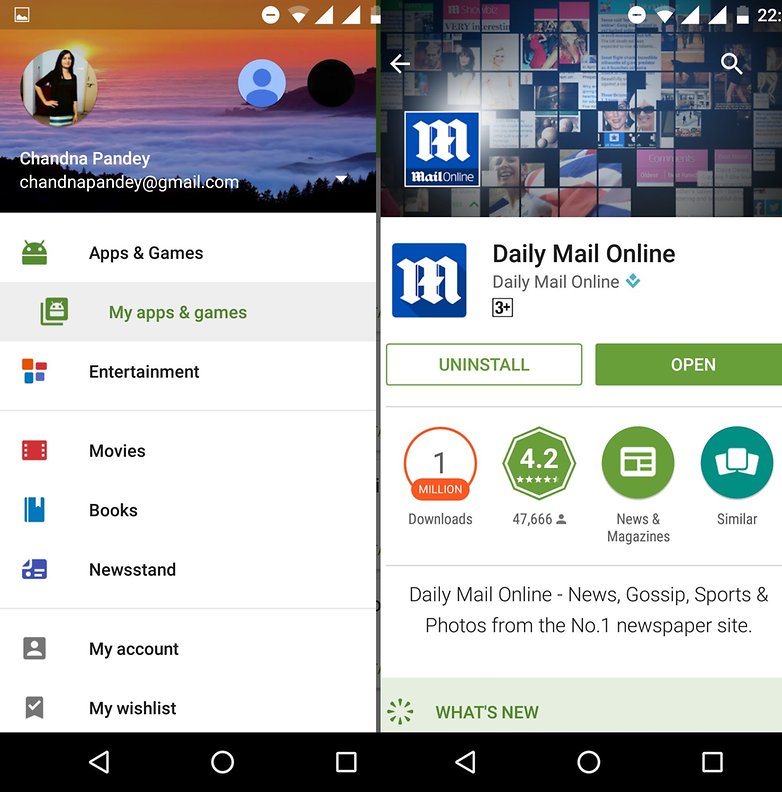
HTC One M8: how to fix the insufficient storage available error
This one’s a real pain, because it inevitably pops up when you’re in a hurry to do something. First of all, reboot your device to clear any temporary files. Then, uninstall any unnecessary apps and try clearing the cache: this is where temporary files live, and it can occasionally get messy. Have a look at your web browser too, because if you’ve got lots of open tabs your phone is caching lots of web pages and embedded images. Web designers may design their sites to look nice on mobile, but their designs can still use up an awful lot of data.
Have you encountered storage problems on your HTC One M8? Do you have a favorite tip or helper app that solves all your worries? Let us know in the comments below.














This is a more radical method to free up storage, but I wiped the HTC firmware and installed the latest CyanogenMod firmware. Now my 16GB internal storage is only about one third full! Of course, you lose HTC's special user interface features if that's important to you, but you also lose all the bloatware you never use but is taking up precious space you can't get rid of. You need to be technically competent to do this.
How did you do that?
That was really useful!
Informative! Good read:)
These tips also works for other android devices. Thank you Gary! :-)
For insufficient internal storage problem, simply grab an external SD card, up to 128GB for M8, head to Settings, Storage and USB, SD card and format as internal. It is one of the feature for the newest Marshmallow on this phone.