How to install Linux on a Chromebook, with or without Google
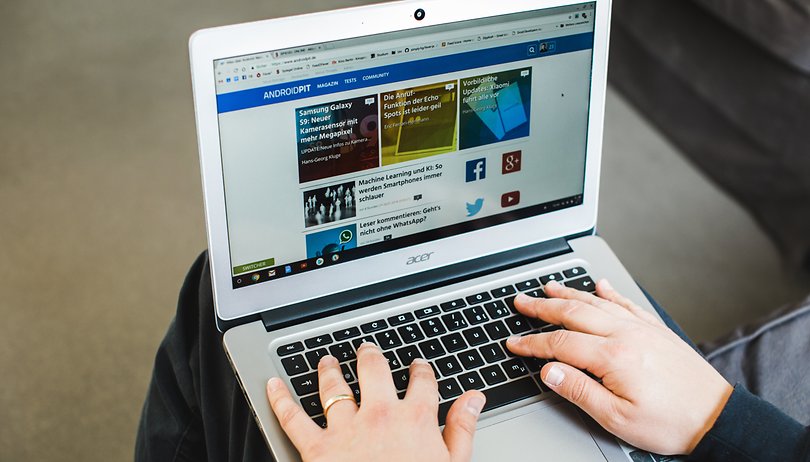

The Chrome OS pre-installed on Chromebooks is becoming more and more open. Google now allows the installation of Linux - at least that's what the new beta feature calls it. What's really behind it, and how to install real Linux on the Chromebook instead, you can find out here.
Shortcuts:
- Starting Linux apps on a Chromebook
- Install Windows and Play Store apps on a Chromebook
- Install real Linux on a Chromebook
Starting Linux apps on the Chromebook
Google has released a new beta feature for some Chromebooks. With the so-called Linux (beta), software developers should be able to use their familiar Linux applications on Chromebooks. This includes in particular command-line tools, code editors, and development environments.
If this is useful for you, enable Linux (beta) in the settings. If not, skip to the last section and install real Linux on the Chromebook.
- Click on the time.
- Now Settings.
- Scrolls down and activates Linux (Beta).
- Follow the instructions on the screen. Wait 10 to 15 minutes.
Now a Linux terminal opens. There you can run UNIX commands and install tools with the package management system APT, known from Debian derivatives like Ubuntu, and customize your shell.
All Linux apps are located in a common sandbox, so they can communicate with each other unhindered. However, access to the Chromebook itself is restricted. Because it is not the command line of your Chromebook itself. Because...
"Linux (Beta)" is not the Linux you are looking for
What Google is selling as Linux is by no means real Linux. How the system was implemented under the hood is still not clear to me. However, it has very limited functionality and is more like a broken virtual machine. It reminds me of what I know about the Windows Subsystem for Linux: a bit of Linux encapsulated in a virtual box.
After all, our colleagues from Android Central were able to install the Software Center of the desktop environment Gnome. There is also a whole range of well-known Linux desktop software such as LibreOffice or Gimp available for free download. But do not rejoice too soon. Google has not yet provided its Linux beta with all the hardware features of the Chromebook. It's missing:
- Microphones and cameras
- USB (only Android devices are supported)
- Hardware acceleration via GPU, also video decoding
So if you want to use it to install the media center Kodi and then play 4K movies from the external hard drive: Wrong!
How to back up your Linux beta and how to fix crashes is explained in the official help page.
Install Windows and Play Store apps on the Chromebook
If you want to install better apps than just the Chrome apps, there has been a better method for Chromebooks for quite some time. In many Chromebooks, you can activate the Google Play Store. The steps are largely the same as described above for the Linux beta.
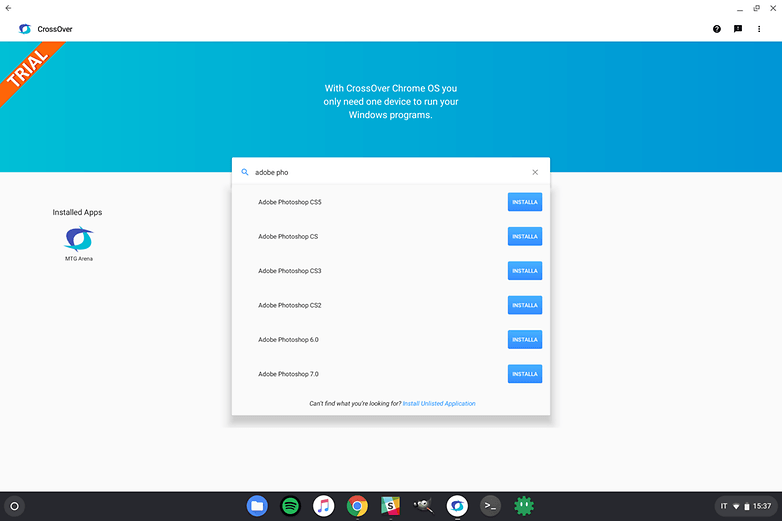
In the Play Store itself, you will find the app "CrossOver". In it, you can install Windows apps. CrossOver uses the translation library "Wine", which already does an excellent job on Linux and Mac, to get Windows programs running on it. However, we have already written an article on CrossOver:
Install real Linux on the Chromebook
If Chrome OS gets in the way of your daily work and even Play Store or the so-called Linux (beta) doesn't help, there is a way out. Switching to real Linux on the Chromebook is especially worthwhile if your device no longer gets official updates from Google. This is usually the case after five years.
Are you looking for an inexpensive laptop? Chromebooks from the year 2014 and 15 are offered incredibly cheap on eBay or in the Amazon Marketplace. In combination with Linux, you have a full-fledged workstation that is ideal for email, office, social media, but also for movies, streaming, and music.
Before buying, you should check if your Chromebook works well with Linux. Fortunately, the list is quite long. The best source for such information is the GalliumOS database. This Linux distribution has specialized in Chromebooks and Chromeboxes. It provides excellent support specifically for the hardware features of the devices you want to get rid of Google.
Dual-boot or everything on Linux
You can set up a dual-boot system on your Chromebook. So Chrome OS remains installed and Linux is available as an additional option when you switch on. That may be the better choice for now.
As preparation, you need the command line tool chrx. To set it up, follow the official step-by-step instructions. During this installation process, the installation of the Linux distribution GalliumOS is already suggested.
In the GalliumOS Wiki you can find helpful additional tips for installing Linux on the Chromebook.
What can Linux do on a Chromebook?
Depending on the hardware compatibility to GalliumOS, Linux can do anything on your Chromebook. You can run applications like Firefox, Transmission (BitTorrent), LibreOffice, Steam, VLC Media Player, Kodi Media Center, GIMP or VirtualBox natively on your Chromebook.
You can choose the desktop environment (KDE, Gnome, XFCE, etc.) and thus the complete user experience. You can use newer kernels and benefit from more performance or battery life.
GalliumOS specializes in Chrome OS devices and advertises with native support for touchpads, HDMI adapters, special keys and energy-saving features in Chromebooks and Chrome boxes. In other distributions, you would have to fix these problems manually.
Conclusion
Thanks to Linux, Chromebooks can be used much longer and, above all, more freely. If you are looking for a cheap laptop, you should also consider Chromebooks. The lively community turns the used devices, some of which cost less than a hundred euros, into worthwhile bargains that can be used without restriction after Google has unleashed them.
This was the first part. Soon we will show you how to turn a cheap old Chrome Box into a potent HTPC with Kodi. If you already have input on this, please share it in the comments.




















I don't have a Chromebook or Chromebox, but I did see another person on the bus using a Chromebook and running Gallium OS, have to say it appeared to work quite well. I do have a 10+ year old Toshiba netbook which wouldn't run much of anything because XP. So I breathed new life into it by installing Linux Mint 19.3 (Trisha) Xfce on it. It runs a little slow but that works fine for some basic web browsing and checking email. So now it's no longer an expensive paperweight. Just my two pfennig......
Linux for the win.