How to Check the Battery Status of Your Samsung, Xiaomi, and Other Smartphones
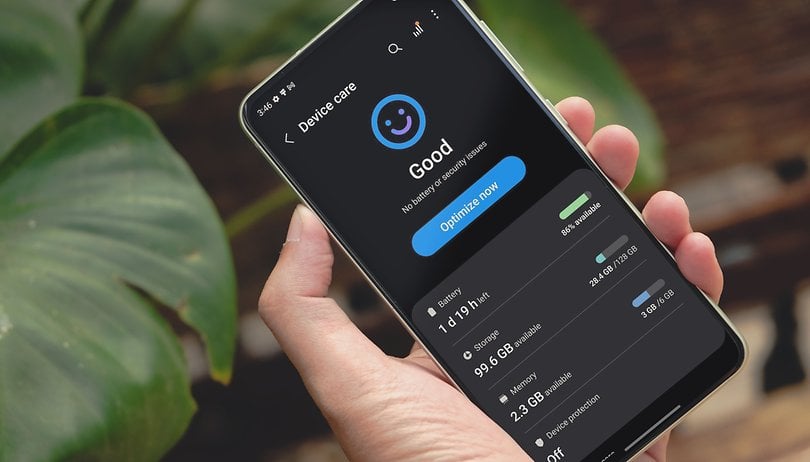

Your smartphone doesn't charge anymore? You should check the battery health of your Samsung, Xiaomi, or OnePlus smartphone. In this tutorial, the nextpit editorial team shows you how can check the battery status of your Android smartphone.
"Why does my smartphone stop charging suddenly?" his question is difficult to answer if you are one of the majority of users who own an Android smartphone with a non-removable lithium battery. Only a few manufacturers such as the Fairphone 5 (review) or senior smartphones have a removable battery.
Fortunately, there is a way to determine the condition of your smartphone's battery before deciding whether you want to replace it or not. Find out which of the numerous options here is right for you, some of which are also offered by the manufacturer itself.
How to check the battery status of your Samsung smartphone
Let's begin with Samsung, as the Galaxy smartphones are the most widely used Android-powered handsets worldwide. To check the battery level of your Samsung phone, you have two options: enter the secret code *#0228# or via the diagnostic function. The latter can be accessed through the settings or the Samsung Members app.
However, the USSD code no longer seems to work. We have contacted Samsung and will keep you updated on the latest developments. We have therefore removed the section about the Samsung USSD code from an earlier version of the article until further notice.
Check the battery of your Samsung smartphone with the OneUI diagnostic function
Samsung allows you to run a whole series of diagnostics to check the proper functioning of your smartphone at the hardware level. Overall, you can test 25 functions and components, from sensors to network connectivity, components and battery. You can access this diagnostic function through two ways, depending on whether you have One UI 6 (review) installed or not.
- We also mentioned this option and many others in our guide to the best hidden One UI features.
- Launch the Samsung Members app.
- In the bottom navigation bar, select Help.
- In the Diagnostics pane, select Show Tests.
- Select Battery Status and begin the test.
You can then view the status of your battery which should be listed as "Good" in addition to the charge capacity which corresponds to the information on your smartphone's technical specifications.
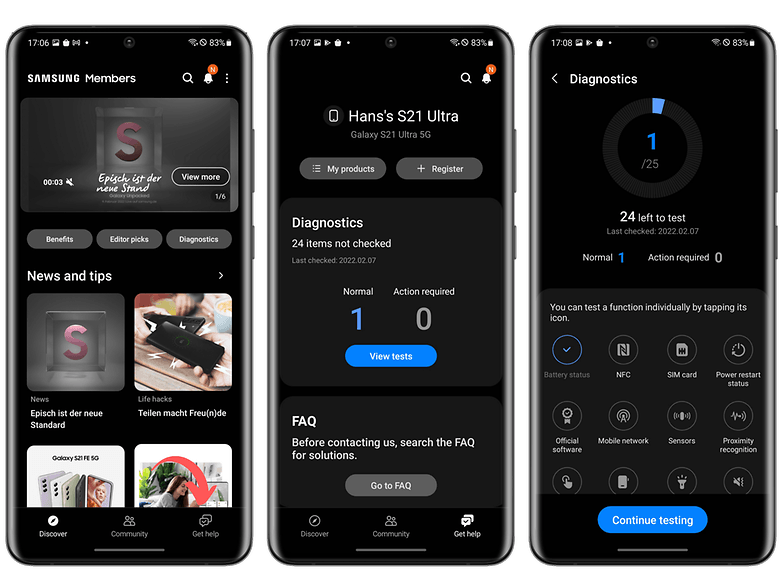
Please note that your Samsung Galaxy smartphone is running the latest in-house user interface, which is One UI 6 in this case, based on Android 14. This allows you to access this diagnostic function directly via the battery utility without using Samsung Members..
- Read this article to know when your Samsung smartphone will receive the Android 14 update.
- Go to Settings.
- Select Device care.
- Go to Diagnostics and follow steps 3 and 4 mentioned above.
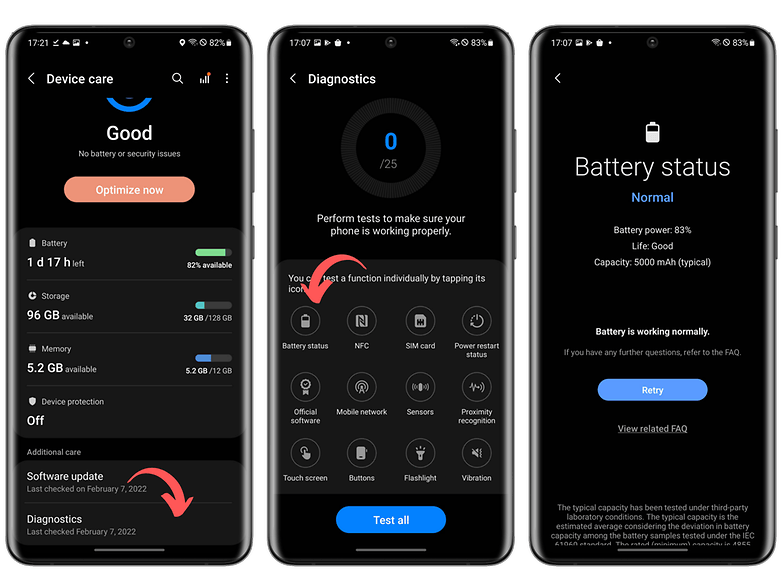
How to check the battery status of your Xiaomi smartphone
Unfortunately, Xiaomi only offers a few options to check the battery health status of your Xiaomi smartphone. These are not as varied as with Samsung. The only option you have is to enter the secret code.
- Enter the code *#*#6485#*#* on the keyboard of your phone app (native).
- See whether the entry MB_06"Good" is displayed.

The term MB_06 stands for the health status of your battery. However, there is other data in this special menu that can be interesting. Again, the official sources are very sketchy, so we drew up a lexicon from what I could cross-check on the various Xiaomi forums:
The "MB_" codes:
- MB_00 % battery remaining
- MB_01 battery status: charging/discharging
- MB_02 charging protocol (fast, etc)
- MB_03 charging voltage
- MB_04 voltage consumed (volts), e.g. 117000 corresponds to 1.17 volts
- MB_05 battery temperature, where 260 corresponds to 26°C
- MB_06 health of the battery
- MB_07 temperature of the charger/adapter temperature chip
- MB_08 temperature control level
- MB_09 maximum battery voltage at full load
The "MU_" codes:
- MU_00 charger type
- MU_01 charging mode
- MU_02 charging output direction: (0: no charging / 2: charging / 3: reverse charging)
- MU_03 maximum input voltage via USB
- MU_04 current input voltage via USB
The "MF_" codes:
- MF_01: current charge level. If this differs from MB_00, it indicates a battery problem
- MF_02: number of charge cycles (recharge from 0 to 100% since first use)
- MF_05: real battery capacity
- MF_06: the charge capacity specified by the manufacturer
The "MM_" codes:
- MM_00: AICL result (adaptive input current limitation)
- MM_01: USB input current
- MM_02: Maximum charging voltage of the charger
- MM_03: Current maximum charge capacity. If it differs from the one indicated in MF_06 or MF_05 (or on the datasheet), your battery has deteriorated
3 apps to check your battery status with all brands
So far, we have discussed solutions specific to selected manufacturers that are not necessarily the most intuitive, just like using USSD codes. The easiest way is to install an Android application to check the health of your phone's battery.
The three most common apps are Ampere, CPU-Z, and AccuBattery.
Check the status of your smartphone battery using the Ampere app
Simple and comprehensive, Ampere displays the amperage as you charge your smartphone. This way, you can test different chargers and choose the best one for your smartphone. The app also allows you to check how fast your battery is discharging.
It also shows the health level of your battery, but it doesn't provide more precise data, you can just tell if the level is good or not. Ampere is mainly thought to determine if you are using the right charger with your smartphone or not.
- Price: Free / Ads: Yes / In-app purchases: Yes / Account: Not required
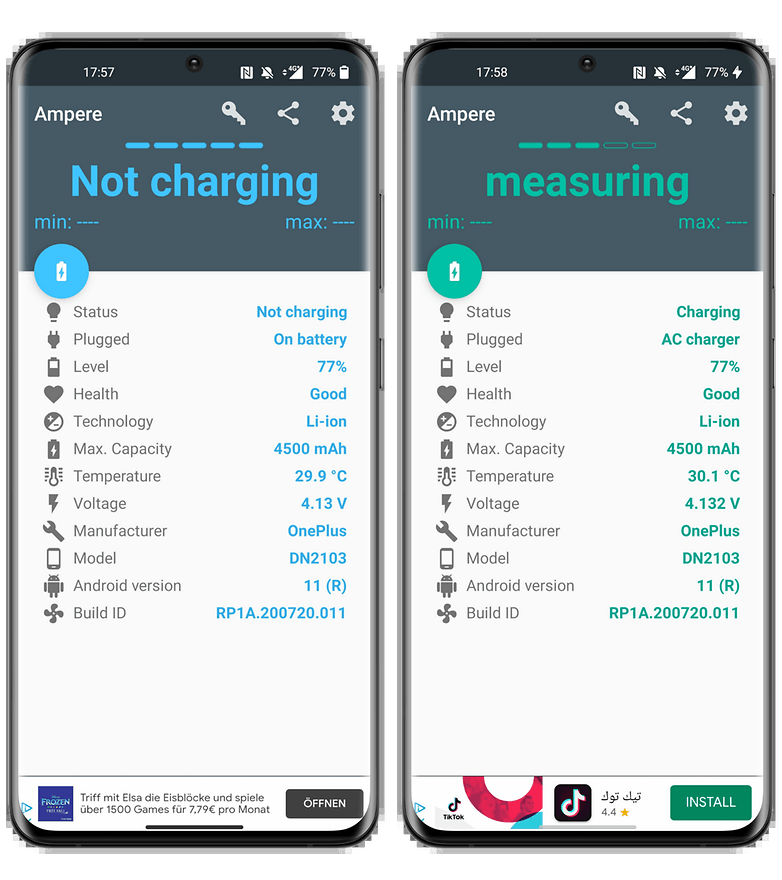
- Download the Ampere app from the Google Play Store.
Check the status of your smartphone battery using the CPU-Z app
You can also take a look at CPU-Z which will not only give you some information about your battery but also about many other elements of your device (from build number to processor core speed, temperatures, and sensors).
- Price: Free / Ads: Yes / In-app purchases: Yes / Account: Not required
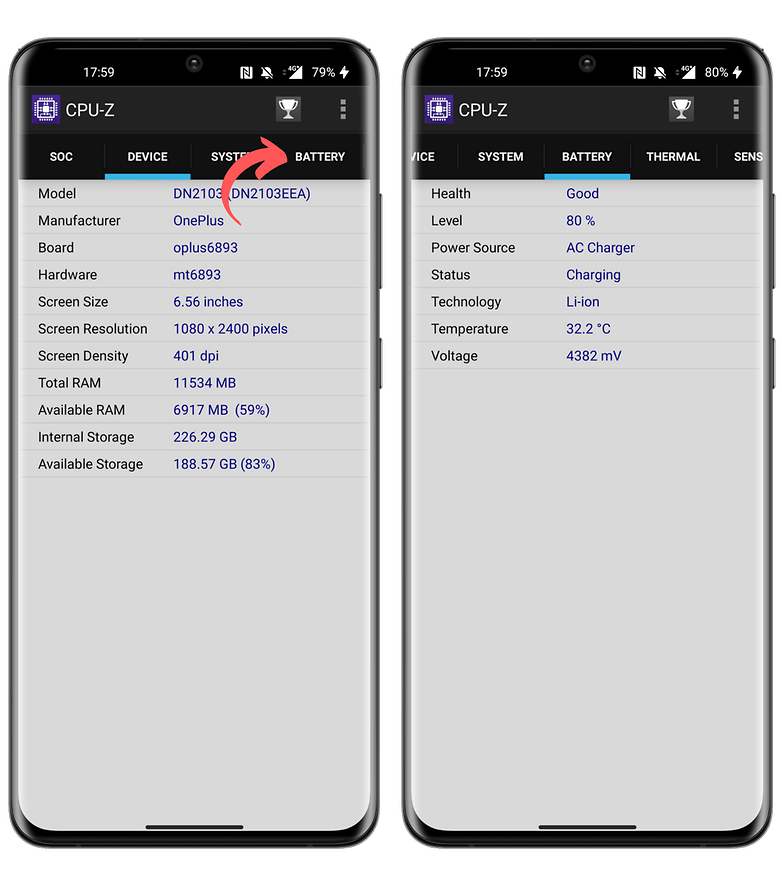
- You can download the CPU-Z app from the Google Play Store.
Check the status of your smartphone battery using the AccuBattery app
AccuBattery is an application that I would only recommend to those of you who really want to know the precise state of your battery. If it's just curiosity, AccuBattery is not for you since you have to give the app time to measure your usage and calculate estimates.
The more you use AccuBattery, the more accurate the app becomes when analyzing your battery performance. AccuBattery offers four tabs you can refer to: Charge, Discharge, Health, and History. When you charge your smartphone, AccuBattery estimates its charge capacity. By comparing it to the "official" charge capacity that you have to fill in manually, AccuBattery can determine the state of your battery.
- Price: Free / Advertising: No / In-app purchases: Yes/ Account: Not required
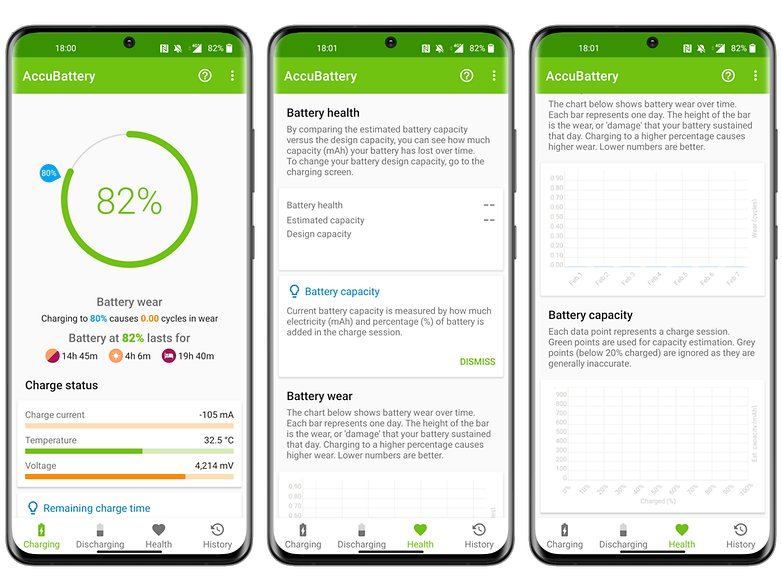
- You can download the AccuBattery app from the Google Play Store.
What are the Android secret codes to check the battery status?
First of all, I advise you to check our detailed article about Android secret codes. I'll give you the short version and for that, you have to distinguish USSD codes from Android secret codes because the two terms are often confused.
The USSD codes or Unstructured Supplementary Service Data are a protocol that allows sending information via 2G, 3G, or 4G/5G networks. The idea is to be able to trigger actions remotely, by sending a specific code for each feature.
Android secret codes look like USSD codes since they often begin with an asterisk. The difference with USSD codes is that you don't need a network to activate the secret codes. They are actually stored in system files and depend on the version installed on the smartphone.
- If you are an iOS user, we also have a guide on checking your iPhone's battery.
Many codes became obsolete with the switch to Android 4.3 Jelly Bean and later, Lollipop. In fact, with each new version, some codes were removed while others were added. Not to mention the codes specific to certain Android skins like One UI or MIUI mentioned earlier in this article.
Just note that apart from the Samsung and Xiaomi codes, the code *#*#4636#*#* worked with almost all Android smartphones and allowed to display an information menu with, among other things, the battery status. Personally, I tried it on a Samsung with OneUI 5, a OnePlus with OxygenOS 13, a Xiaomi with MIUI 13, and an Asus with Zen UI 9. And I could never get any battery info with that famous code *#*#4636#*#*.
What do you think about this guide? Which secret codes do you use most often on your Android smartphone? Do you know any other tips or apps to check the condition of your smartphone battery? Let us know in the comments.
This post was updated on May 30, 2024 with information concerning Samsung's USSD code to reflect the latest situation.

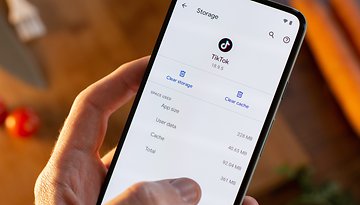



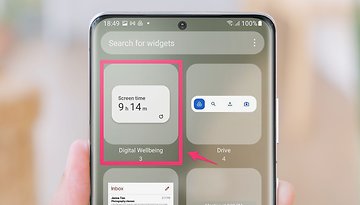






Recommended editorial content
With your consent, external content is loaded here.
By clicking on the button above, you agree that external content may be displayed to you. Personal data may be transmitted to third-party providers in the process. You can find more information about this in our Privacy Policy.