Here is how to change the SIM card PIN on Samsung devices
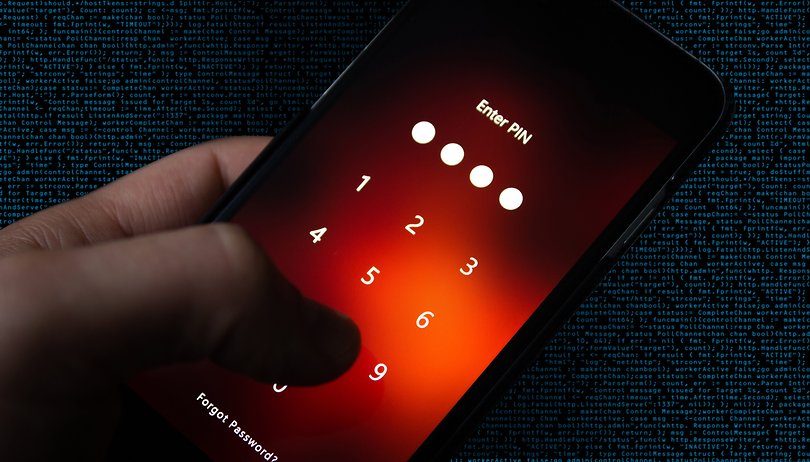

You have a new Samsung smartphone with a new SIM—and you just can't remember the PIN? No problem, just change it to a code that you can remember. You only need to follow a few steps, which NextPit will tell you in this article.
There are many reasons why we buy new SIM cards: We had to change our contract, we want to separate business and private contacts or we lost a SIM card, just to name a few reasons. With a new SIM, you always have to enter a new PIN (Personal Identification Number).
If you don't want to or can't get used to the new number, you can easily replace it with a PIN of your choice. We will now explain how to do this on your Samsung phone:
- Read also: 24 tips for Samsung OneUI
Change SIM PIN on Samsung smartphones
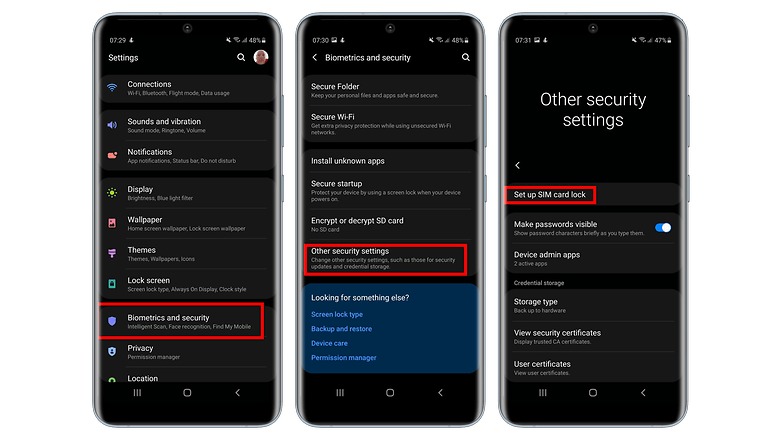
- Go into the settings.
- Then go to Biometrics and Security.
- Tap Other security settings at the bottom.
- Tap on Set up SIM lock.
- Now tap Change SIM card PIN.
- Enter the current PIN of your SIM card, confirm with OK.
- Now tap the desired PIN twice and confirm again with OK.
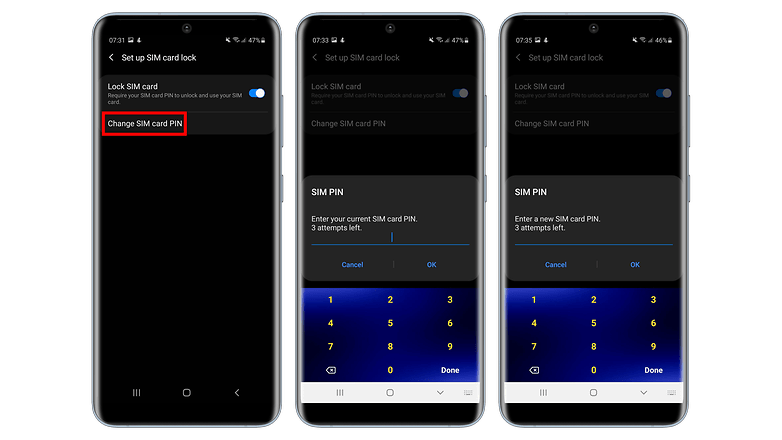
That's it! From now on you can use the PIN, which we hope you will never forget again. Tell us about it in the comments: Have you ever had serious trouble remembering a PIN?



















Recommended editorial content
With your consent, external content is loaded here.
By clicking on the button above, you agree that external content may be displayed to you. Personal data may be transmitted to third-party providers in the process. You can find more information about this in our Privacy Policy.