- Forum posts: 1
Dec 2, 2015, 5:56:05 AM via Website
Dec 2, 2015 5:56:05 AM via Website
Google's suddenly decided to start auto-updating my entire app collection after I specified over a year and a half ago to never, ever do this. I had to shut off Play Services to stop it, but now it looks like I have to turn it back on in order to access the option to turn off auto-updating again. In other words, a large chunk of my apps would have to updated in order to turn off said auto-updating.
I can't allow the updating because my S5 has very little internal storage remaining, and also because I could lose crucial data and functionality in some of the apps I rely on. But I also need an Android market that won't infect the device, so sideloading isn't an option for me by any means.
Is there ANY way to shut off auto-updating for my Google account without going through the Google Play app or turning on Play Services? I already tried the website; I didn't see the option anywhere, unless I missed it.
Thanks.
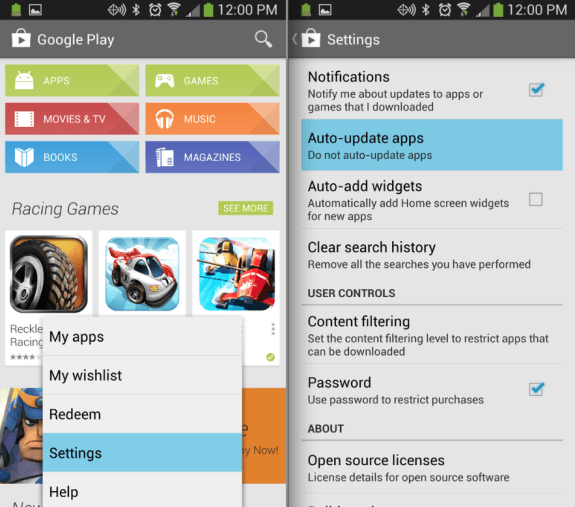




Recommended editorial content
With your consent, external content is loaded here.
By clicking on the button above, you agree that external content may be displayed to you. Personal data may be transmitted to third-party providers in the process. You can find more information about this in our Privacy Policy.