Jonesy
- Forum posts: 1
May 25, 2012, 5:15:29 AM via Website
May 25, 2012 5:15:29 AM via Website
This awesome app is definitely worth trying out!
Check it out and let me know what you think...
☆ Text & Voice Search ☆ Voice Actions Express
☆ Multiple Widget Styles & Sizes ☆ Image Search
☆ Home Screen Icons ☆ Instant Suggestions
☆ Search History ☆ Modern & Classic Mode
☆ Search Filtering ☆ Results Per Page ☆
"Black search saves battery power, loads faster, uses less data which saves money, reduces eye strain and looks awesome!
Black is green with the first mobile energy saving search powered by Google.
AMOLED screens benefit the most, saving up to 7x the power, so it's time to give your battery a break!"
Google Play/Android Market:
https://play.google.com/store/apps/details?id=com.bgoog.android.search
Amazon Appstore for Android:
http://www.amazon.com/Battery-Saving-Search-bGoog-com-Google/dp/B007RQTN2Q

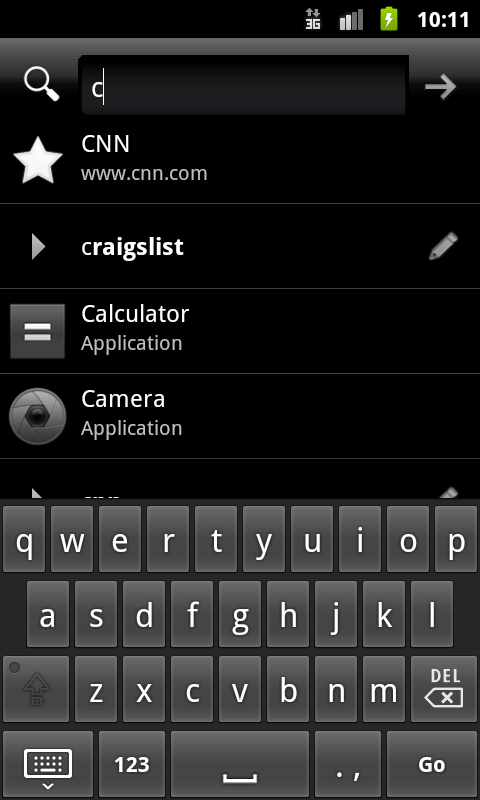
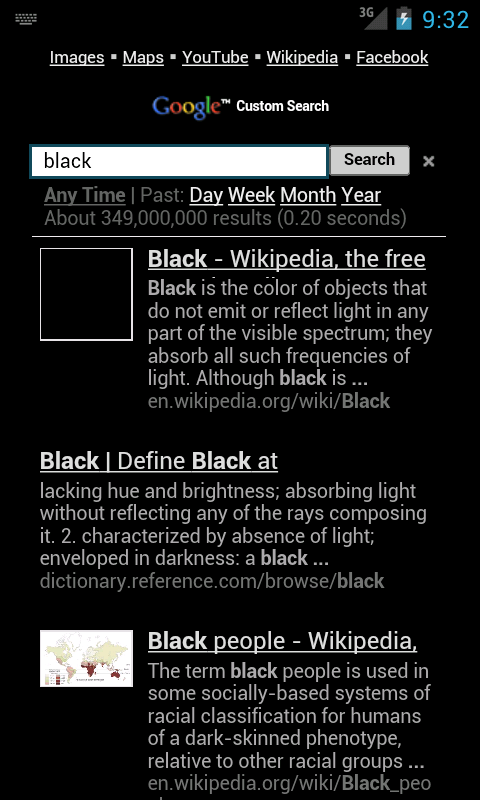
// HELP GUIDE //
[ ADD HOME SCREEN WIDGET ]
▪ Long Press Home Screen > Widgets > Black Google {or}
▪ Apps > Widgets > Black Google (Reboot may be required.)
[ ADD HOME SCREEN ICON ]
▪ Apps > Long Press Icon > Add to Home
[ CONFIGURE SEARCH BUTTON ]
▪ Short|Long Press Search > Check 'Use by default' > Black Google|Voice Search
☆ Using short press may require disabling default Google, see steps below.
[ DISABLE DEFAULT GOOGLE]
▪ Settings > Applications > All > (Google) Search > Disable|Uninstall {or}
▪ Settings > Applications > Manage Apps > All > (Google) Search > Clear defaults {or}
▪ Home > Menu > Manage Applications > All > Search > Disable
☆ Some versions like Ice Cream Sandwich require a free launcher to remove the default search bar. To find one, try searching the market for "launcher".
[ SEARCH SETTINGS ]
▪ Black Google > Menu > Web Settings
▪ Black Google > Perform any search > Modern | Classic
[ CLEAR SEARCH HISTORY ]
▪ Black Google > Menu > Settings > Clear Shortcuts > OK
[ SET HOME PAGE ]
▪ Browser > Menu > More > Settings > Set Home Page
[ RESIZE WIDGET ]
▪ Long Press Widget > Resize Lines Appear (May require another tap.)
[ UNINSTALL ]
▪ Settings > Applications > Manage Applications > Black Google > Uninstall
★ Steps may vary slightly depending on Android version.
// VOICE ACTIONS EXPRESS //
You can use Voice Actions in Voice Search to perform actions in addition to just searching the web.
[ IMAGES ]
▪ "Image(s) of" or "Picture(s) of" followed by a search phrase.
[ MAPS ]
▪ "Map" or "Directions" followed by an address, name, type of business, or other "from" and "to" locations.
▪ "Navigate to," followed by an address, name, type of business, or other destination.
[ VIDEOS ]
▪ "Videos of" or "YouTube" followed by a search phrase.
[ MUSIC ]
▪ "Listen to" followed by words for music you want to search for, such as the name of a song, artist, or album.
☆ Will load any installed app that supports the action, otherwise YouTube opens with the results.
[ MESSAGING ]
▪ "Send text" or "Send SMS", optionally "To" one or more contacts, with optional "Message" followed by the message.
▪ "Send email", optionally "To" one or more contacts, with optional "Subject" followed by a subject, and with "Message" followed by the message.
▪ "Tweet" followed by the message (requires app that supports action).
[ CALL ]
▪ "Call" followed by a name from your contacts, optionally followed by "home," "mobile", "work" or "other".
▪ "Call" followed by the digits of a phone number.
[ SITES ]
▪ "Wiki" or "Wikipedia" followed by a search phrase.
▪ "Go to" or "Open" followed by a popular search phrase or URL.
[ TIME ]
▪ "Set alarm"
▪ "Open calendar"
Check it out and let me know what you think...
☆ Text & Voice Search ☆ Voice Actions Express
☆ Multiple Widget Styles & Sizes ☆ Image Search
☆ Home Screen Icons ☆ Instant Suggestions
☆ Search History ☆ Modern & Classic Mode
☆ Search Filtering ☆ Results Per Page ☆
"Black search saves battery power, loads faster, uses less data which saves money, reduces eye strain and looks awesome!
Black is green with the first mobile energy saving search powered by Google.
AMOLED screens benefit the most, saving up to 7x the power, so it's time to give your battery a break!"
Google Play/Android Market:
https://play.google.com/store/apps/details?id=com.bgoog.android.search
Amazon Appstore for Android:
http://www.amazon.com/Battery-Saving-Search-bGoog-com-Google/dp/B007RQTN2Q

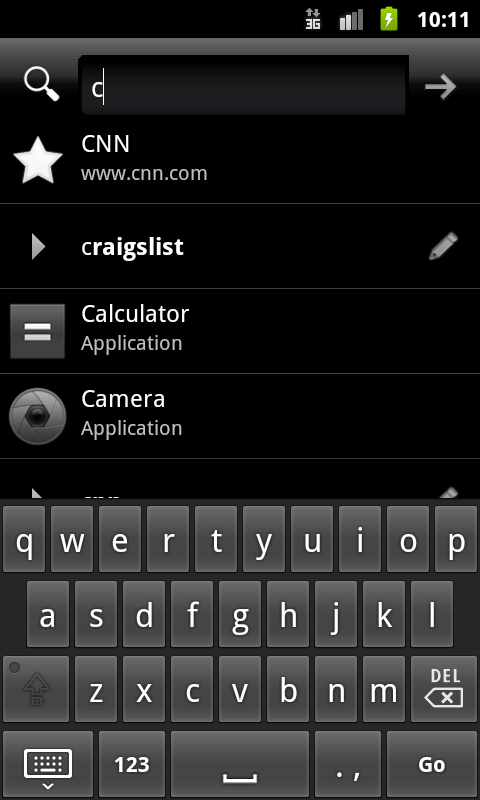
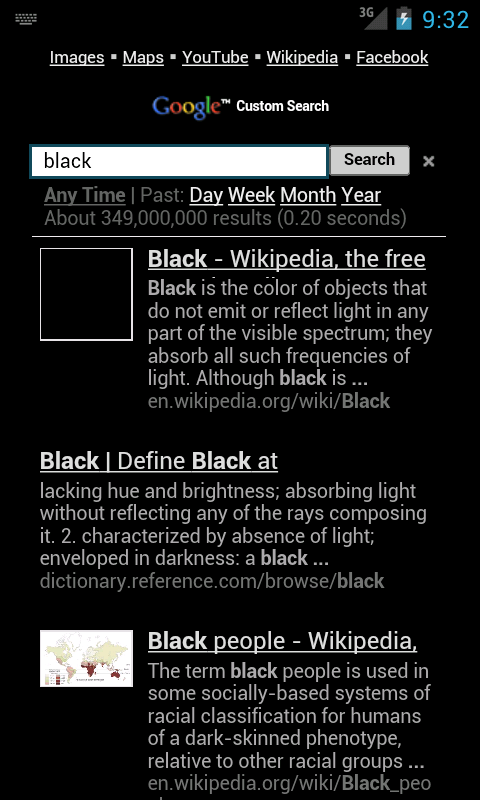
// HELP GUIDE //
[ ADD HOME SCREEN WIDGET ]
▪ Long Press Home Screen > Widgets > Black Google {or}
▪ Apps > Widgets > Black Google (Reboot may be required.)
[ ADD HOME SCREEN ICON ]
▪ Apps > Long Press Icon > Add to Home
[ CONFIGURE SEARCH BUTTON ]
▪ Short|Long Press Search > Check 'Use by default' > Black Google|Voice Search
☆ Using short press may require disabling default Google, see steps below.
[ DISABLE DEFAULT GOOGLE]
▪ Settings > Applications > All > (Google) Search > Disable|Uninstall {or}
▪ Settings > Applications > Manage Apps > All > (Google) Search > Clear defaults {or}
▪ Home > Menu > Manage Applications > All > Search > Disable
☆ Some versions like Ice Cream Sandwich require a free launcher to remove the default search bar. To find one, try searching the market for "launcher".
[ SEARCH SETTINGS ]
▪ Black Google > Menu > Web Settings
▪ Black Google > Perform any search > Modern | Classic
[ CLEAR SEARCH HISTORY ]
▪ Black Google > Menu > Settings > Clear Shortcuts > OK
[ SET HOME PAGE ]
▪ Browser > Menu > More > Settings > Set Home Page
[ RESIZE WIDGET ]
▪ Long Press Widget > Resize Lines Appear (May require another tap.)
[ UNINSTALL ]
▪ Settings > Applications > Manage Applications > Black Google > Uninstall
★ Steps may vary slightly depending on Android version.
// VOICE ACTIONS EXPRESS //
You can use Voice Actions in Voice Search to perform actions in addition to just searching the web.
[ IMAGES ]
▪ "Image(s) of" or "Picture(s) of" followed by a search phrase.
[ MAPS ]
▪ "Map" or "Directions" followed by an address, name, type of business, or other "from" and "to" locations.
▪ "Navigate to," followed by an address, name, type of business, or other destination.
[ VIDEOS ]
▪ "Videos of" or "YouTube" followed by a search phrase.
[ MUSIC ]
▪ "Listen to" followed by words for music you want to search for, such as the name of a song, artist, or album.
☆ Will load any installed app that supports the action, otherwise YouTube opens with the results.
[ MESSAGING ]
▪ "Send text" or "Send SMS", optionally "To" one or more contacts, with optional "Message" followed by the message.
▪ "Send email", optionally "To" one or more contacts, with optional "Subject" followed by a subject, and with "Message" followed by the message.
▪ "Tweet" followed by the message (requires app that supports action).
[ CALL ]
▪ "Call" followed by a name from your contacts, optionally followed by "home," "mobile", "work" or "other".
▪ "Call" followed by the digits of a phone number.
[ SITES ]
▪ "Wiki" or "Wikipedia" followed by a search phrase.
▪ "Go to" or "Open" followed by a popular search phrase or URL.
[ TIME ]
▪ "Set alarm"
▪ "Open calendar"
Recommended editorial content
With your consent, external content is loaded here.
By clicking on the button above, you agree that external content may be displayed to you. Personal data may be transmitted to third-party providers in the process. You can find more information about this in our Privacy Policy.