How to delete the last 15 minutes from your Google search history
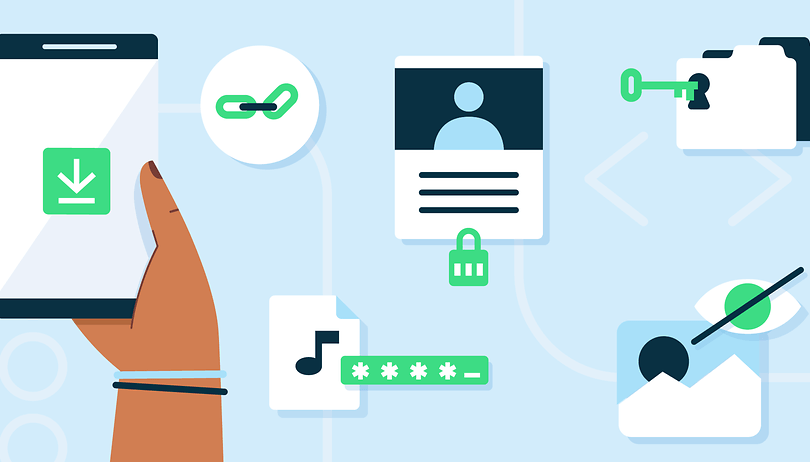

If you use an Android smartphone or the Chrome browser on your desktop, chances are your search history will be saved to your Google Account. There are obvious benefits to this: you can cross-check with previous relevant results, picking up where you left off, and having a more personalized search and ad experience. However, there are also downsides to this: results that you may not want to have in your search history, which is why Google has offered some solutions for that. Learn how to delete the last 15 minutes from your Google search history below.
By default, Google offers an "Auto-Delete" feature, which will continuously delete the user's activity data after 18 months. This feature can be disabled from your Google Account or even set for a longer period (up to 36 months) or shorter (up to 3 months). According to the company, this feature is already active for over 2 billion accounts.
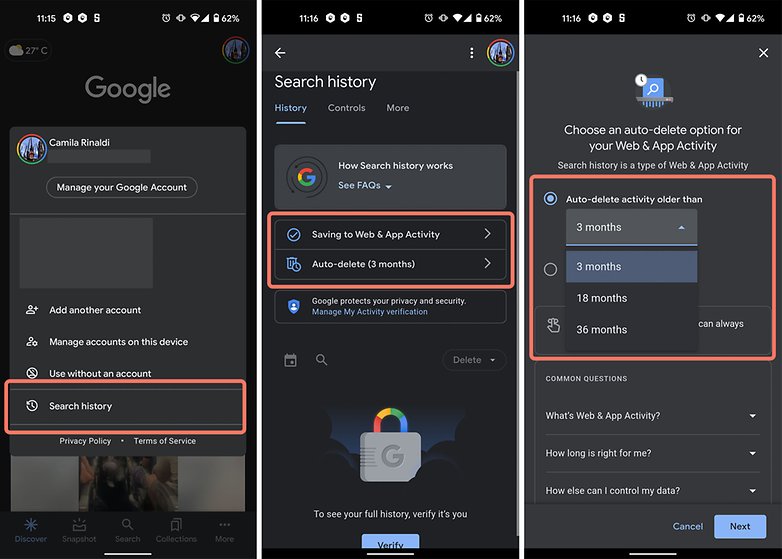
In addition, from the settings of the Chrome browser or your Google Account, you can also delete the entire or individual browsing history and activity in apps.
However, it is not always the intention of those who want to delete the search and activity data by removing the entire search history, because doing so can limit the experience in other Google services such as YouTube and Maps.
As a solution, Google announced in May at Google I/O the ability to perform a quick delete of your search results, letting you remove the last 15 minutes of your search history with a single tap on your Google Account profile picture.
How to delete the last 15 minutes of your Google search history:
- Step 1: Launch the Google app (Android/iOS).
- Step 2: Tap your Google account profile photo to access the menu.
- Step 3: Select "Delete last 15 minutes".
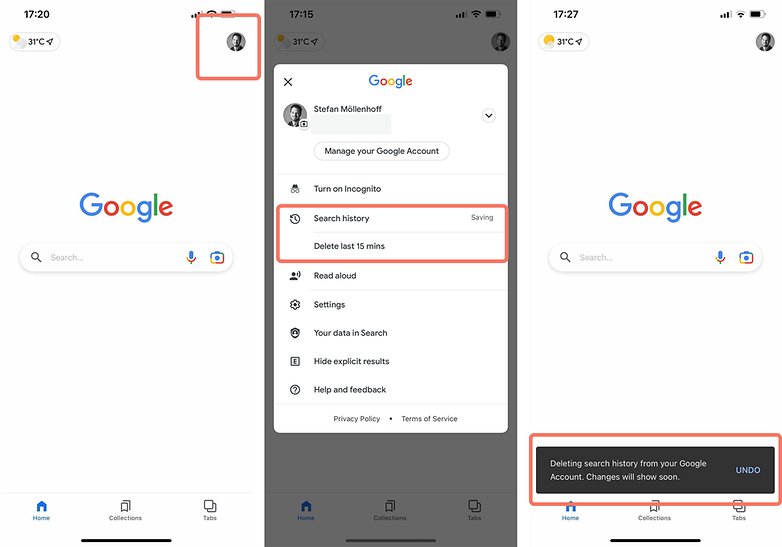
At this point in NextPit's newsroom, a few people already have access to this feature. The screenshots that illustrate this article were taken on an iPhone.
As usual, after the official announcement, some new features tend to arrive sooner on selected Android-powered devices than others. So, if the "Delete last 15 minutes" option in your Google search history remains unavailable in your Google Account, fret not. The update window may take a longer time for certain features, depending on the region or even the Android version used.
Thus, if you need to delete a specific item from your history, I recommend you remove each entry individually. To do so, follow the tutorial below.
How to delete individual Google search history in the Chrome app:
- Step 1: On your Android/iOS phone or tablet, launch the Chrome app.
- Step 2: In the upper right corner, tap More (three little dots) followed by History (on iOS it's from the bottom bar).
- Step 3: Locate the entry that you want to delete.
- Step 4: On the right, tap the "x" (Remove) icon (on iOS you need to perform a long press on the item).
- Step 5: To delete multiple items, tap one entry and hold it down. Select the other entries that you want to delete. Then, in the top right corner, tap the Trash can icon.
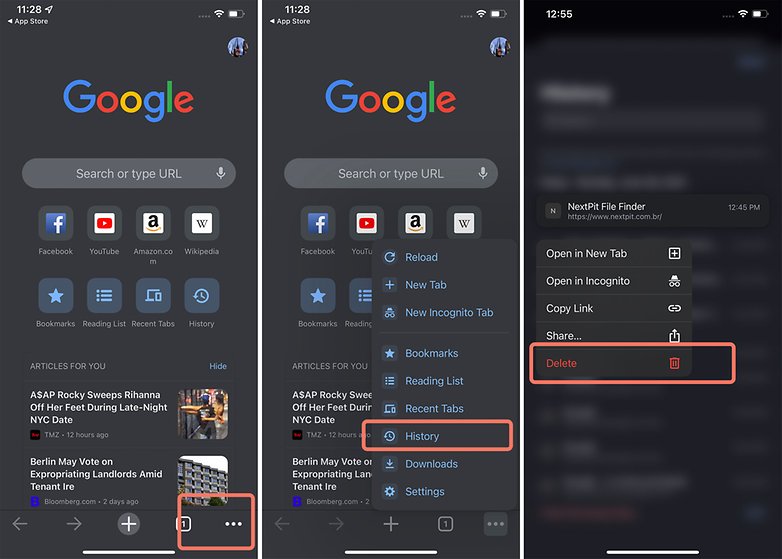
And that's it! If you want to retain your search history to optimize your experience on Google's services and yet also want to remove individual entries or the last 15 minutes of search, the solutions provided above should help.



















Why are you letting Google store your history at all? If you're logged in, your settings should make them aggregate those searches. And you're using a VPN as well right to much up the aggregation a bit?
But really, there are privacy respecting search engines, even anonymous front ends to google and those are what you should be using.