- Forum posts: 35
Jan 21, 2016, 4:18:22 AM via Website
Jan 21, 2016 4:18:22 AM via Website
To free up space on your Android or make the most of your device's internal storage capacity, the easiest and most efficient way is to uninstall applications you rarely use or don't need. In this article, we list 3 ways on how to remove applications on Samsung (Android)selectively or in batches. You can choose the best one for yourself.

Method 1: Quickly uninstall single app on Samsung
Method 2: Remove apps using the Application Manager
Method 3: Uninstall applications via Syncios Samsung Manager
Method 1: Quickly uninstall single app on Samsung
Android operating system is now designed very user-friendly. It enables you to delete single application on your Samsung easily by drag and drop. To remove app, long-press the app icon on your device's home screen and you'll see a "Remove" option appeared on the top. Then, move the drag and drop the app to the trash bin to complete the uninstalling process.
Alternatively, any application that can be uninstalled will now have a small red minus sign (picture showed right) in the upper right corner. To do this, from the Home screen, touch Apps. Then, touch More Options > Uninstall/disable apps. Touch red minus sign on the application you want to uninstall, and then touch UNINSTALL.
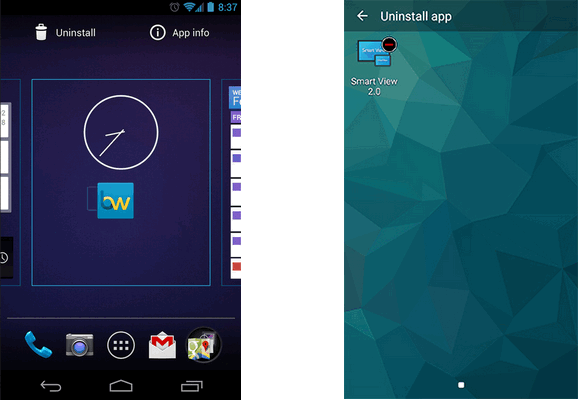
Method 2: Remove apps using the Application Manager
From the Application manager, you can uninstall any applications and application updates you have downloaded. By this way, you are also able to disable certain app, change app settings and know more information about the app.
From the Home screen, touch Apps > Settings > Application Manager.
In the DOWNLOADED tab, touch the application you want to uninstall.
Then, tag UNINSTALL to uninstall the app.
Note: Uninstalling preloaded applications is only available for rooted Android device , but you can uninstall any updates you have applied by touching UNINSTALL UPDATES > OK.
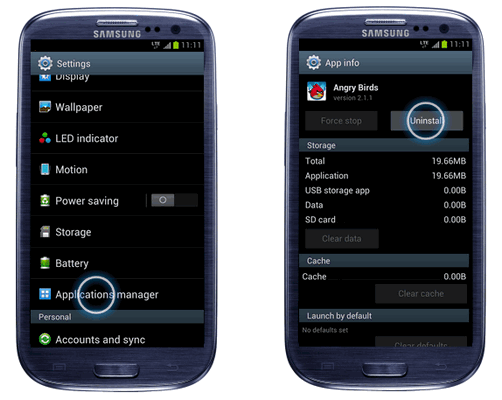
Method 3: Uninstall applications via Syncios Android Manager
Syncios Android Manager is a free utility mobile manager tool for Samsung-to-pc data transfer or Samsung phone data management. With this mobile assistant, you can backup apps from Samsung to pc, install or remove apps on device without any hassle. It enables you to uninstall single app or several apps on Android at a time.
Install Syncios Android Manager on your computer and connect your Samsung to pc via USB cable.
Under My devices, click Apps.
Select App(s) you intend to delete.
Click Uninstall.
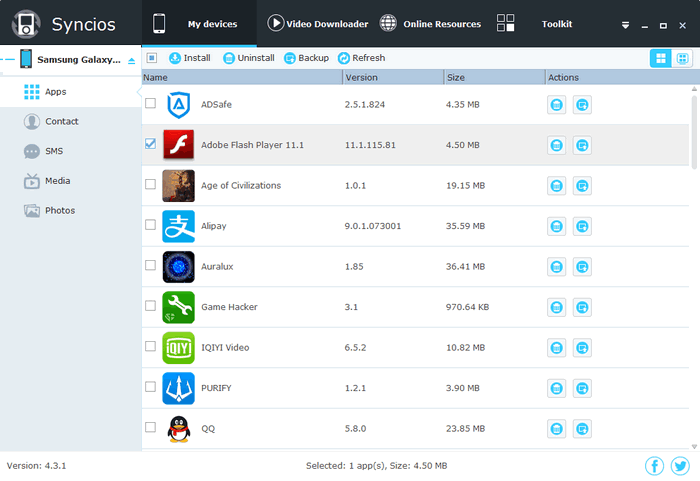
Recommended editorial content
With your consent, external content is loaded here.
By clicking on the button above, you agree that external content may be displayed to you. Personal data may be transmitted to third-party providers in the process. You can find more information about this in our Privacy Policy.