
- Forum posts: 7
Nov 22, 2016, 4:02:20 AM via Website
Nov 22, 2016 4:02:20 AM via Website

Raspberry Pi is a capable mini computer that fits in the palm of your hand yet allows you to create your home media center and a lot more. Are you one of the Raspberry Pi DIYers since the possibilities of Raspberry Pi project ideas are limitless? Now we're going to make Raspberry Pi a great brain for a smart home NAS accessible by mobiles. Isn't it awesome?
External hard drives such as a USB disk would be probably needed to provide you entire storage space. It'll be an inexpensive and low power solution to use Raspberry Pi as a NAS. When all jobs are done, you'll manage and share your Pi center medias and files using your mobiles.
To turn your Raspberry Pi into a low-power and always-on Pi-based NAS, we'll assume you already have your Raspberry Pi, got it powered up, hooked to a mouse and keyboard, and you’ve installed Raspbian on it.
To get started, download FE Private Cloud Raspberry Pi client raspberrypi.tar.gz. It supports all Linux OS on Raspberry Pi. Of course, it works if you run its "official" OS Raspbian. You also need to install File Expert on Google Play Store.
With these preparations on track, go ahead and start with command line to execute.
Unzip raspberrypi.tar.gz file:
1. use chmod to change permissions
chmod +x service
chmod +x server
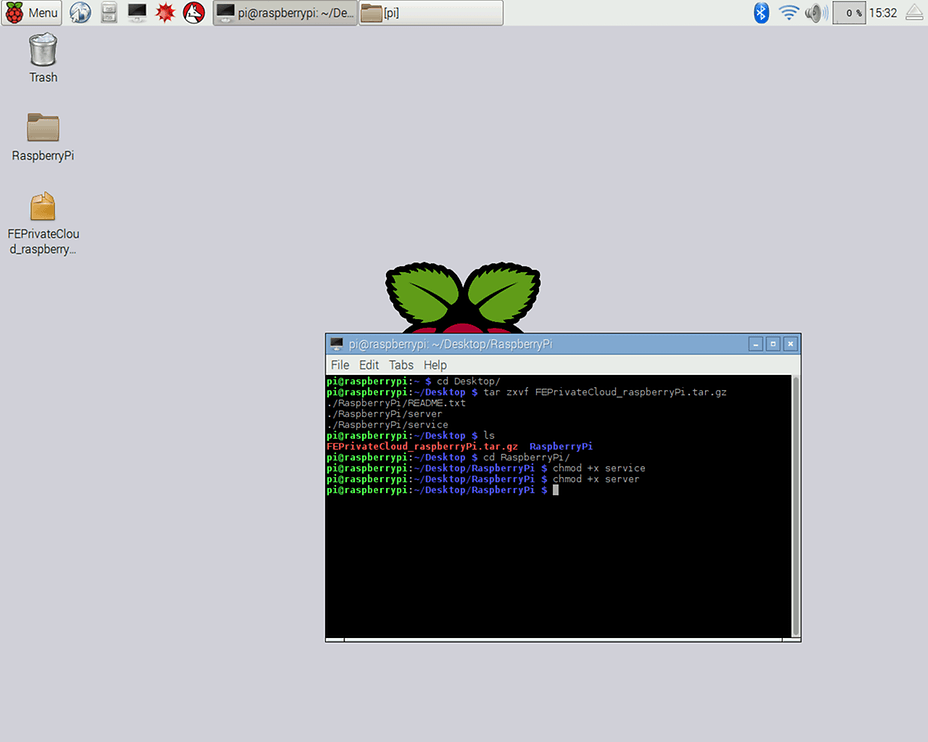
Start Service at background, for example:
nohup ./service > privatecloud.log 2>&1 &Login & Configure
./server -u (account) -p (password) (enter the same account & password with your mobile FE Private Cloud)
./server -d (set up a full private cloud directory)./server -help (help)
./server -quit (log out)Start Server
./server -start
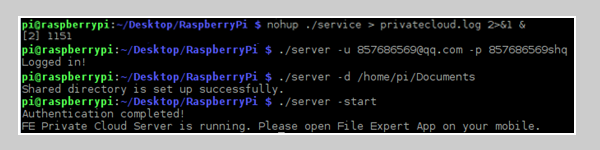
All steps in one: ./server -u (account) -p (password) -d /home/ddss -start
It's better to execute step by step, which is easier to check out if there're any mistakes.
FYI, you can also to check the README. txt file for help. Enter FE Private Cloud on your mobile after command start.
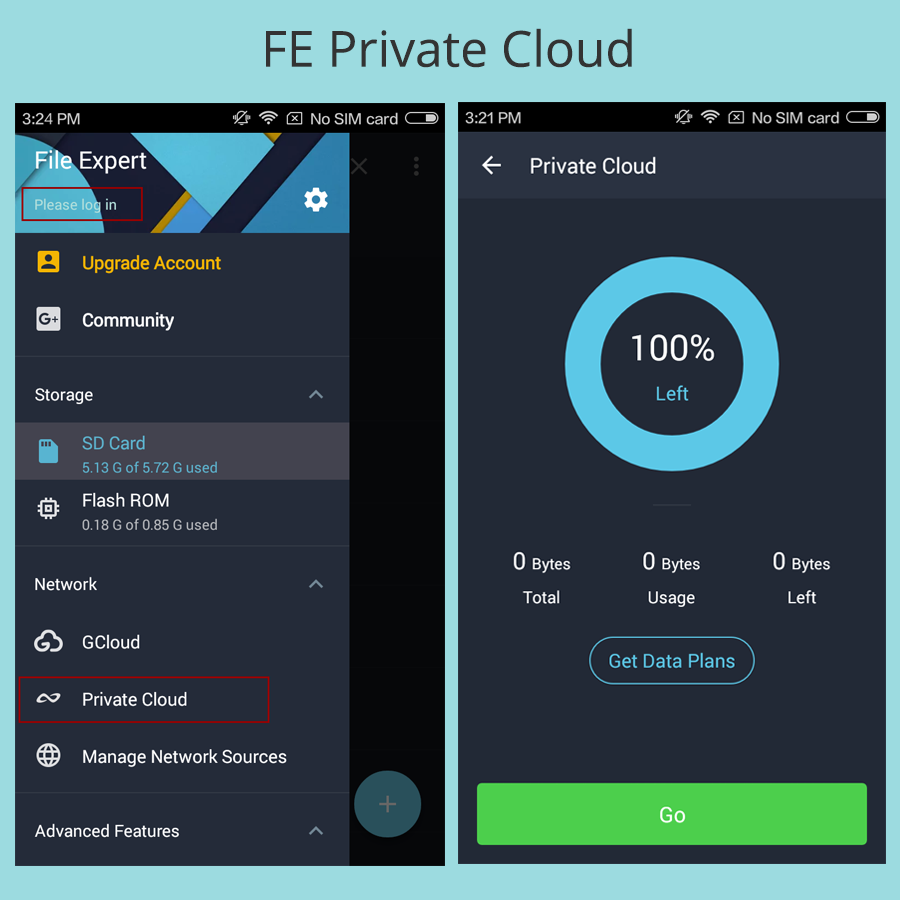
When it's successfully connected, your mobile can control and manage files on Raspberry Pi. You can make this fantastic tiny $35 computer as your home NAS which provides faster data access, easier sharing, and simple configuration. You can access your Pi from multiple mobiles connected with the same account within the same Wi-Fi connection or mobile data to remotely upload/download files(use for free). Is it the best way to share files and medias to family members or a group of friends? Explore it yourself now!
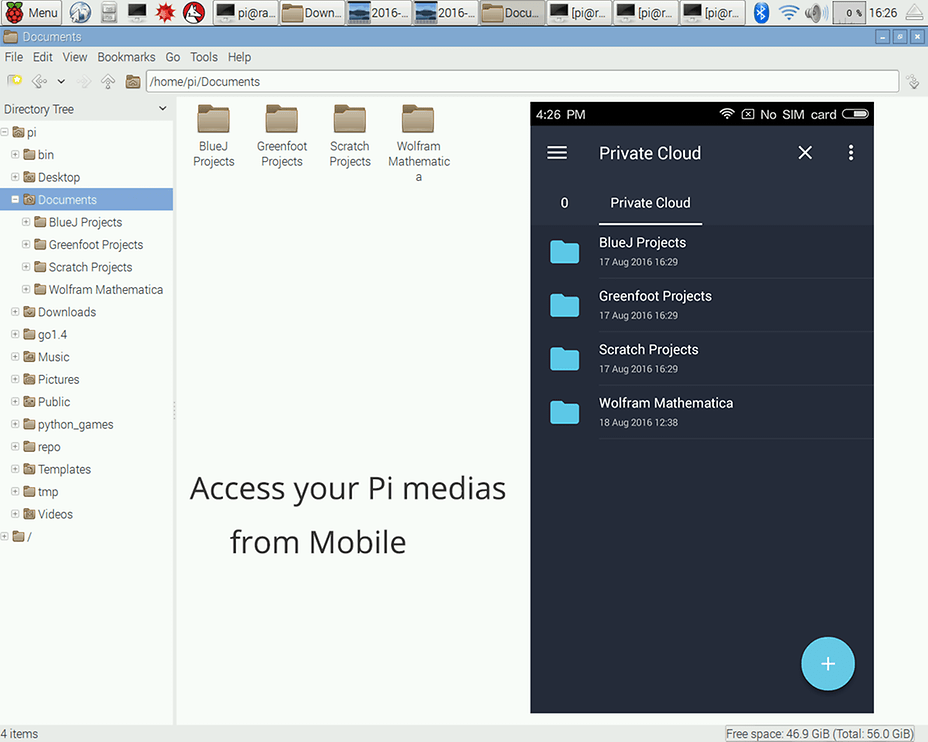
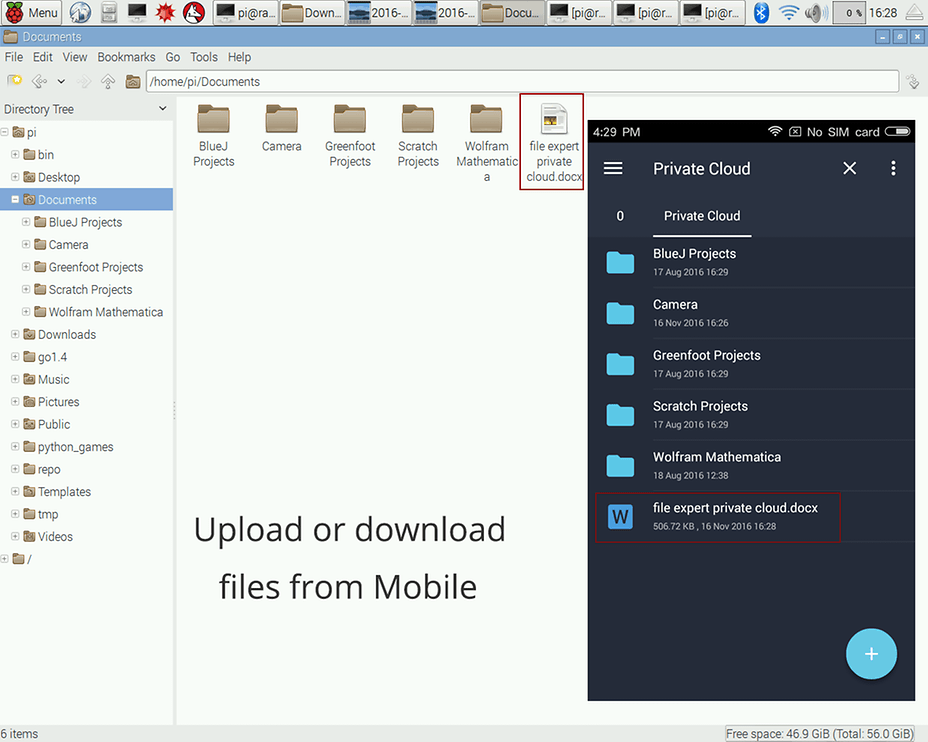
If you need links of these downloading address, please check it at our Facebook page @FileExpert
Recommended editorial content
With your consent, external content is loaded here.
By clicking on the button above, you agree that external content may be displayed to you. Personal data may be transmitted to third-party providers in the process. You can find more information about this in our Privacy Policy.