Virtual Recorder


I have a soft spot for any application that turns your Android device into an audio recorder. Sadly, Android doesn’t come with integrated recording functions (serious improvements could be made on this front, IMO) and furthermore situations that call for recording devices do arise tend to pop up when you least expect them.
Today’s test lets you know what we think of Virtual Recorder.
| Reviewed version |
| 1.20 |
Features & Use
Test device: Motorola Milestone / Android Version: 2.1update-1 / Root: No / Modifications made (change in CPU, etc.): None.
I tested Voice Recorder a while ago. I was impressed by the app’s useful functions, but the actual sound quality left me a bit cold. I mentioned that a lot of audio recorders struggle with the same issue in my review, so let’s find out how Virtual Recorder did in this department.
The app’s main focus is clearly the most essential one for any audio recorder: the actual audio recording. The developers clearly wanted to up the ante by providing better quality than what the competition has to offer. But let me talk about some of the other functions first. If you go to Options you can set “process priority” and “size of buffer” (make them higher if there were any quirks with recording). You can also set the visuals if you want the tapes to be decorated with an image. “Popup rename dialog after recording“ is the most important function. A window appears each time you finish recording something and you can the rename the file you just recorder. If you choose not to make use of this option your files will be assigned automatically generated names.
When you press the “eject” button (a triangle within a square pointing upwards) a data manager opens and displays previously recorded memos which can then be opened, closes, renamed, set as ringtone, sent via email or converted to mp3 format.
The last option is the most useful, even though it would be even cooler if Virtual Recorder recorded memos as mp3 files, although it has to be said that converting the files is a breeze. All you need do is download a little app which takes care of the rest. The data format (.pcm) isn’t all that great—of course you can play the files within Virtual Recorder, but I’m not aware of any other system which supports it this type of format.
And now… on to the audio quality and thus the app’s most important criterion. Let me start by saying that the sound quality is top notch, even after the files have been converted to mp3. Dialogue comes out clean and distinct and music or singing also sound good. A lot of audio recorders don’t do a very good job when it comes to recording loud noises, but Virtual Recorder score in this department as well.
Smartphones and tablets can’t compete with actual recording devices because they are lacking adequate microphones. Smartphone and tablet mics are designed to record sound from close and filter out distracted background noise, which is why it’s difficult to get a good recording of far-away sounds with this device.
Virtual Recorder does a pretty good job, but generally I used the Digital Mic PreAmp regulator to help even things out. I recommend not turning the regulator up higher than the middle because otherwise the rustling becomes too loud. I probably don’t have to mention that it helps to point the mic towards whatever it is that you’re looking to record—it really helps!
Virtual Reocrder comes with two other functions: “Boost” and “Limiter”. The first augments the volume when you’re recording very soft things, and the latter limits the volume when you’re recording loud noises. I only noticed a real difference with the Boost function, however. I found the “Pitch” function to be completely pointless; why would you want to alter the pitch when the whole point is to get a recording that sounds as close to what it sounds like in real as possible.
Bottom line:
It would make more sense if memos were saved as mp3 directly, rather than having to make manual conversions. That being said, it’s pretty simple to do and it’s only necessary if you want to share a file. Aside from that the app scored thanks to the excellent quality of the recordings and it’s now my app of choice when I need to make recordings at college, events, etc.
Screen & Controls
Virtual Recorder’s interface isn’t particularly fancy but it’s logical and easy to use—and that’s all an audio recorder has to provide.
Speed & Stability
Virtual Recorder starts up fast and its performance overall is good when it comes to stability. The speed for converting files to mp3 could be a bit faster.
Price/Performance Ratio
Virtual Recorder can be downloaded for free from the AndroidPit App Center and the Android Market, but there are some ads to contend with!
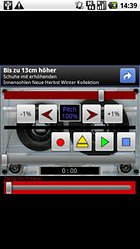
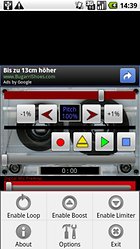
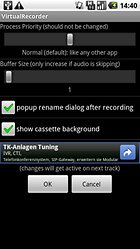
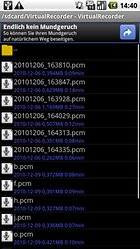

















Recommended editorial content
With your consent, external content is loaded here.
By clicking on the button above, you agree that external content may be displayed to you. Personal data may be transmitted to third-party providers in the process. You can find more information about this in our Privacy Policy.