How to speed up the Galaxy S5 for faster performance


The Galaxy S5 may be getting older, but that doesn't mean that you should accept it slowing down. With a little proper maintenance and a few wise choices, you can make the Galaxy S5 faster. Besides regular updates and the occasional factory reset, there are a few other simple things you can do to speed up your Galaxy S5, so let's get started.

1. Delete cached data
Over time, your Galaxy S5 will start building up all kinds of miscellaneous data and cached app info. While this cached data is designed to open apps faster, it can get out of hand. Occasionally clearing cached data is a good way to keep things fresh, even if the first app launch after doing so is a little slower. Go to Settings > Storage > Cached Data > Clear Cached Data > OK.
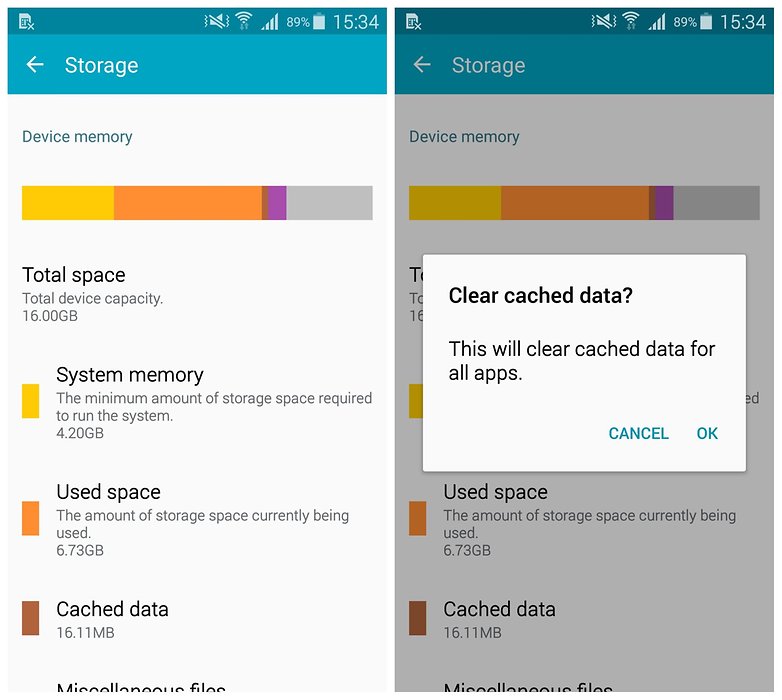
2. Get an alternate launcher
Part of the reason that Samsung devices are not so fast is because TouchWiz is not the fastest launcher. While you can't solve all of your lag problems with a custom launcher, you can remove some of the issues that TouchWiz brings.
Your Samsung apps will still to run as Samsung coded them but at least your home screen response will get a bit of a boost. Head to the Google Play Store or check out our list of the best alternate launchers for Android and find one you like.

3. Stop apps from running on startup
There's so many apps on the Galaxy S5 that when they all start syncing and running processes at startup, the experience is not what you’d call a good one, especially if speed is of the essence. If you have root access you can use an app like Greenify to automatically freeze the apps that you don't want running on startup.
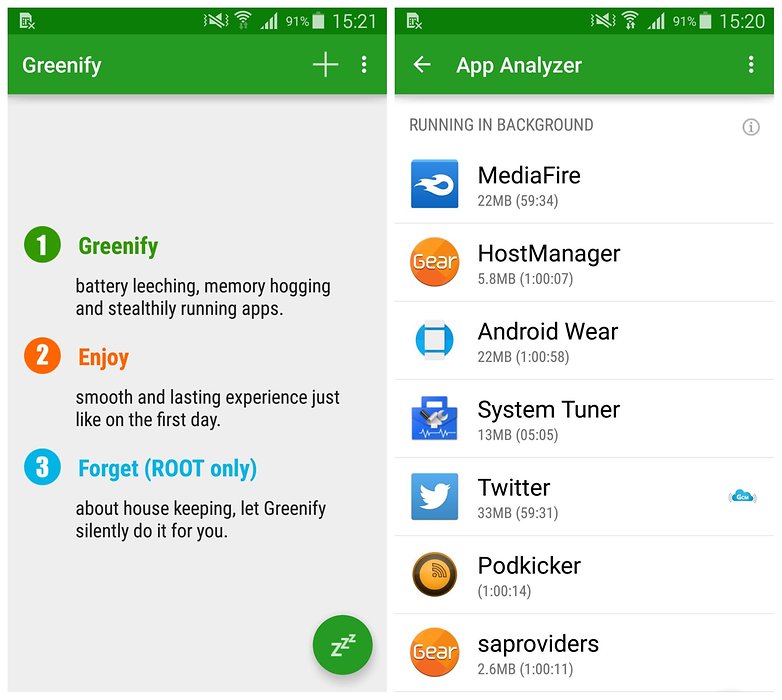
If you don't have root access you can still use an app such as System Tuner to hibernate apps (although it, too, works better with root permission). There's a wide variety of system management apps available, but we don't recommend 'app killer' apps because all they do is temporarily kill processes that simply start straight back up again.
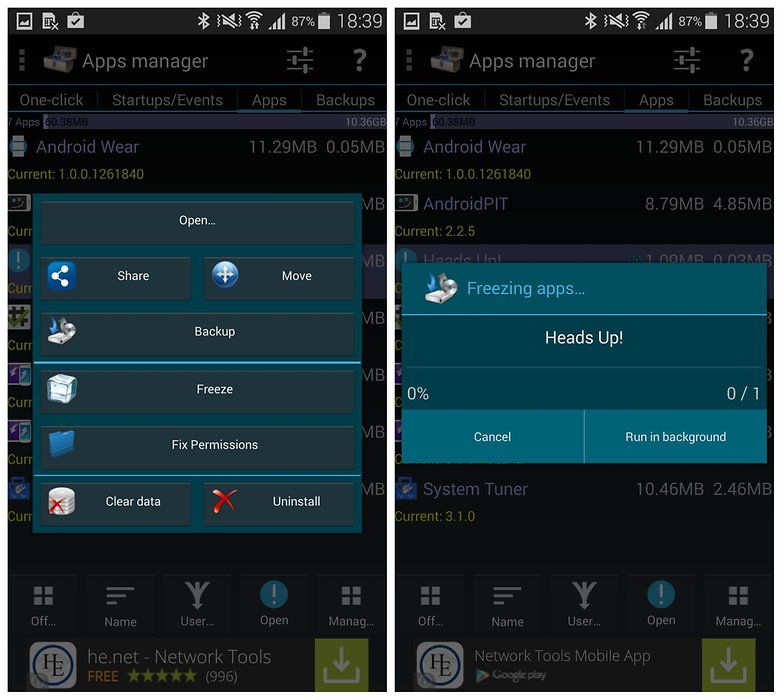
4. Disable or uninstall unnecessary apps
Speaking of managing apps, you can also go into your Appliction Manager settings and disable any apps you aren't using. You can also open the app drawer and tap the overflow menu at the top right and then Uninstall/Disable Apps to do a lot at once. Some apps can be uninstalled directly and others can simply be Disabled. Disabled apps can be re-enabled in Settings > Application Manager > Turned Off.
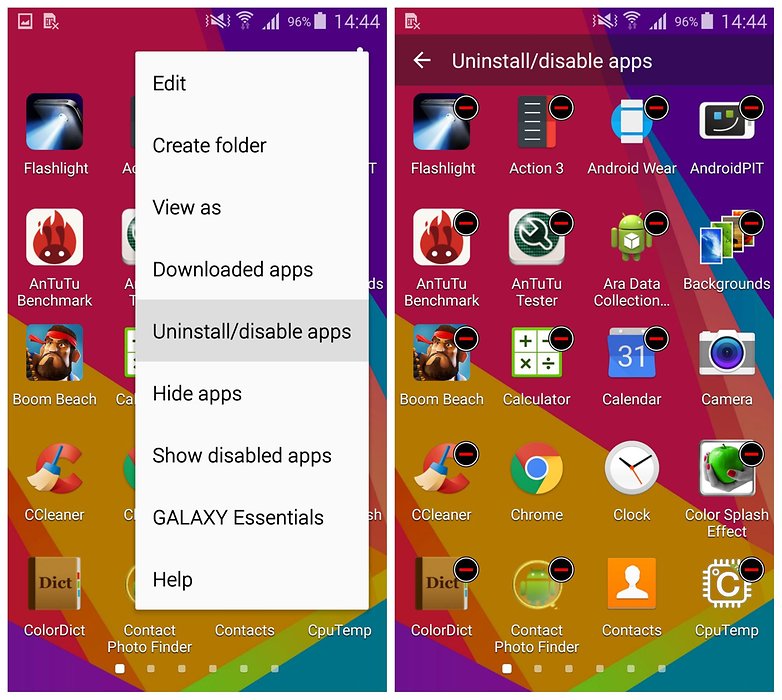
5. Manage your update schedule
Likewise, check your individual app settings, especially Google apps, and make sure they aren't all set to automatically sync unless you really want them to. If you've got 15 Google apps all syncing at the same time, you'll be bogged down until they're all done.
The same logic goes for updating apps: stop automatic updating of apps in the Play Store. If you turn your phone on and have 30 apps all updating simultaneously you're not going to be posting that new Instagram picture of your dinner any time soon. To do this for all apps, follow our guide above or find out how to stop Samsung apps from auto-updating.
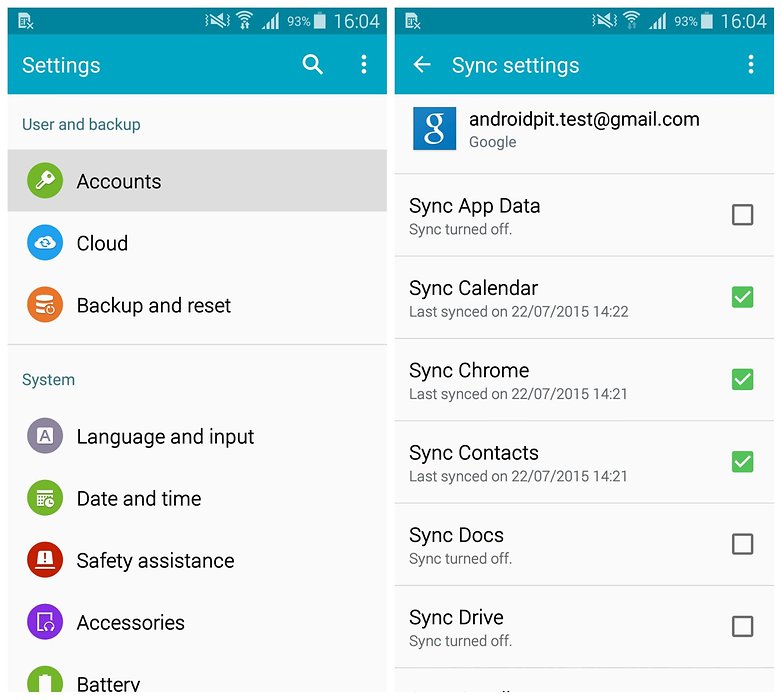
6. Disable animations and transitions
There's a few other options in your settings that can make your Galaxy S5 feel faster. First, turn off your unlock animation. That little ripple effect when you swipe your lock screen doesn't need to be there. Go to Settings > Lock Screen > Unlock Effect and choose None. You'll now be able to unlock your phone much faster.
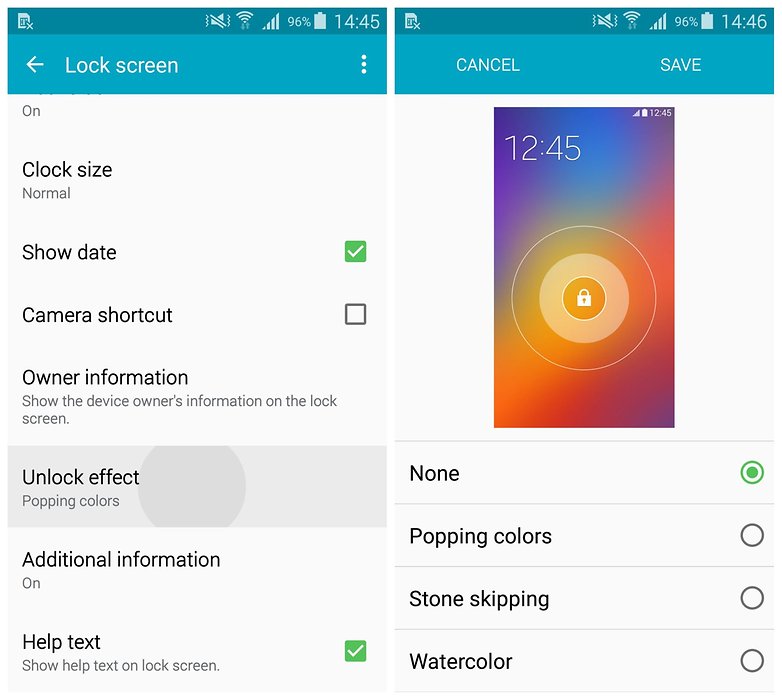
Next, disable your home screen transition effects. These are the navigation animations you see when you swipe between home screens. Again, they may look nice but they make everything feel slower. Long press some blank space on your home screen and tap Home Screen Settings > Transition Effect > None.
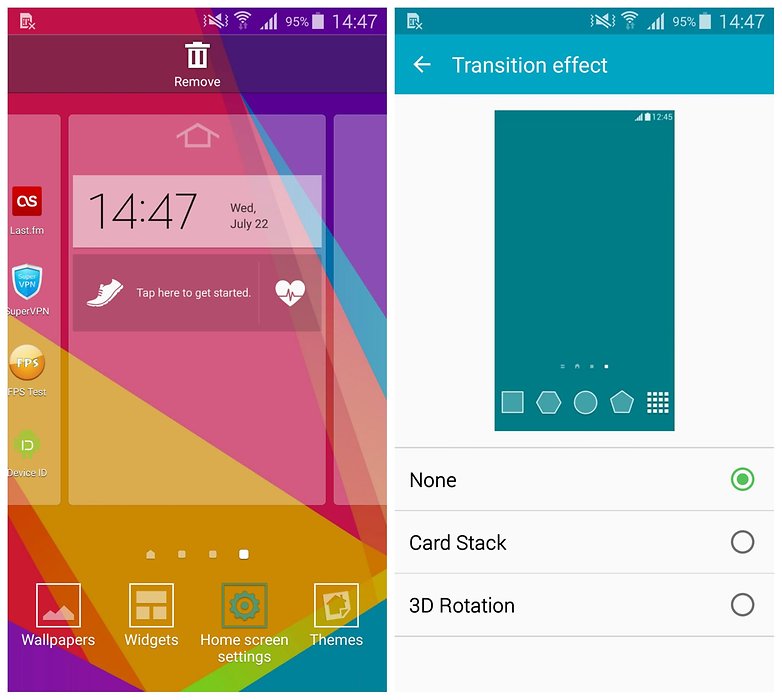
Lastly, you want to disable some slightly geekier animations. First, you need to get your Developer Options enabled by going to Settings > About Phone and tapping Build Number seven times. Back up a step and you'll see Developer Options in your settings menu.
Scroll through Developer Options until you find the section for animations and drop the following options to off: 'Window animation scale', 'Transition animation scale' and 'Animator Duration Scale'. (You should individually set them to a higher number first, like 10x, just to see what they do before ditching them.)
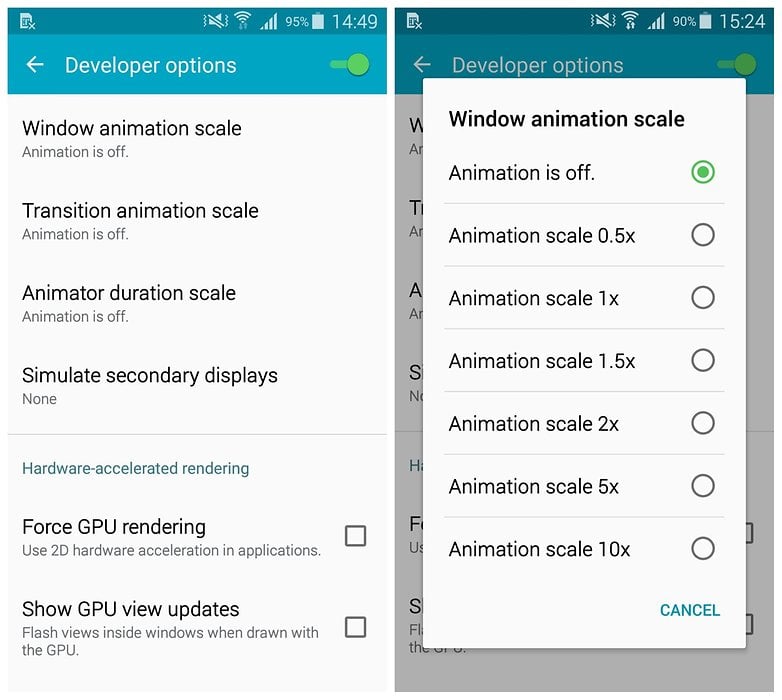
7. Get rid of widgets
If you've pretty much left your S5's home screens as Samsung set them up, then you're actually wasting a lot of power and performance, not to mention data, just by keeping all those silly widgets updated. From Samsung's Geo News and S Health (which you may not even be using), to Galaxy Gifts, Galaxy Essentials and My Magazine, that's a whole lot of syncing you probably don't need.
My Magazine can be turned off by long pressing the home screen, tapping Home Screen Settings and unchecking the box. Widgets can simply be long-pressed and dragged to Remove at the top of the screen.
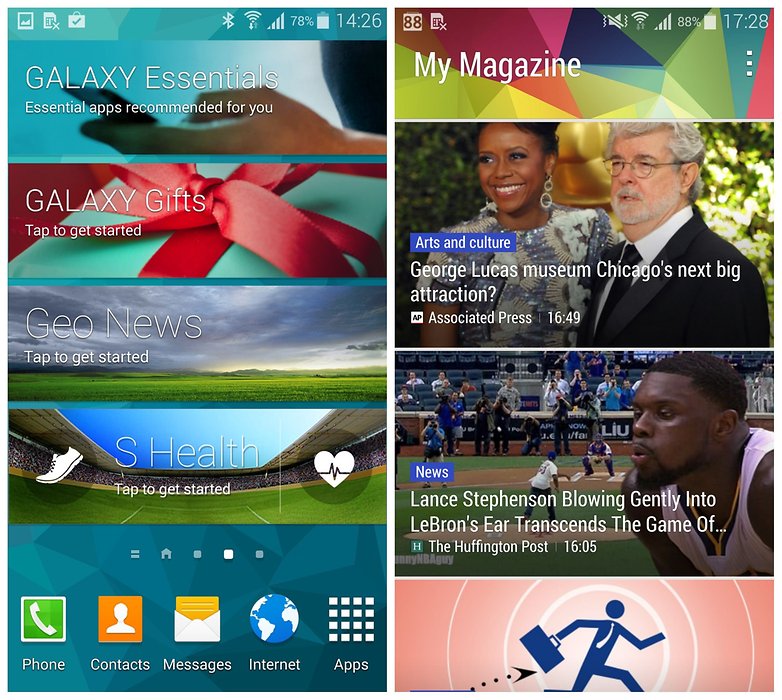
8. Ditch the S Voice shortcut
We recommend this for all Samsung devices. Unless, of course, you actually use S Voice. If you don't, then disabling S Voice as a double-press shortcut from the Home button can actually get you back to the home screen a bit faster. This is because when you hit the Home button once, the S5 waits a second to see if you're going to hit it again to launch S Voice.
If you disable this shortcut, you will instantly be taken to the home screen the first time you press Home. Just double press the home button and hit the action overflow menu button at the top right and go to Settings, then uncheck the box next to 'Open via the home key'. You can also replace S Voice with Google Now.
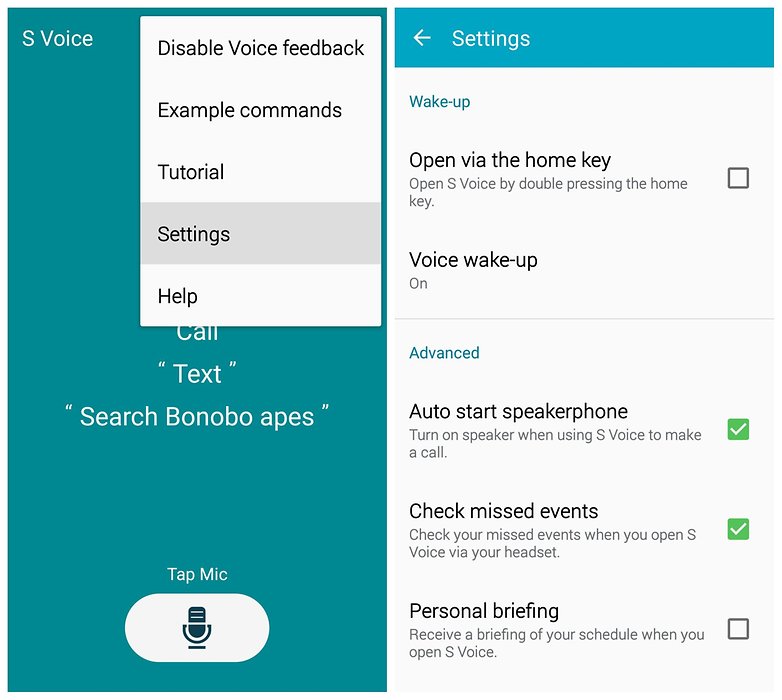
9. Backup and reset for a fresh start
Sometimes all your phone needs is a fresh start. The simplest way to do this is to back up all of your important apps and data and then factory rest your Galaxy S5. The process is quick and easy, and once it has completed you can restore your apps and data and carry on, faster than before. Once you have a backup, go to Settings > Backup and Reset > Factory Data Reset > Reset Device.
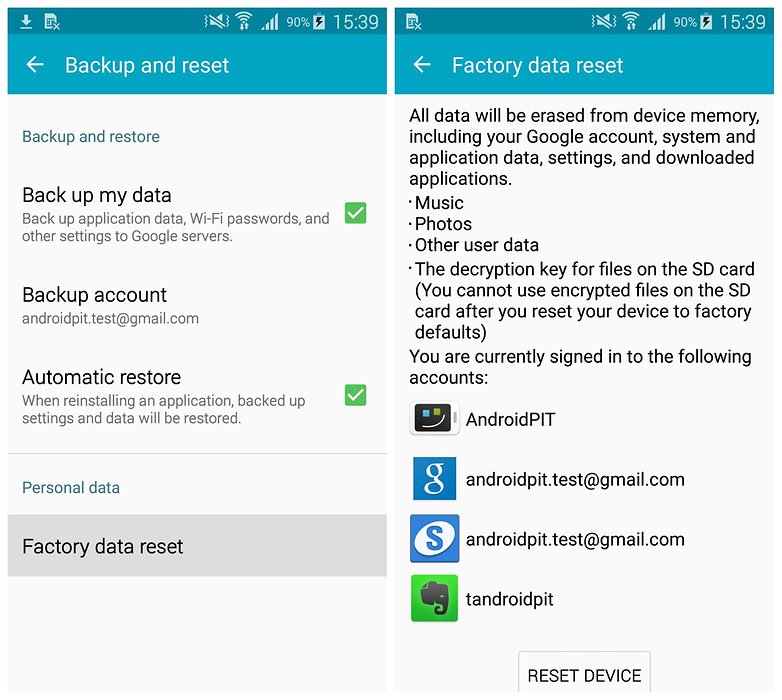
10. Delete bloatware entirely
If you want to take things a step further, then you can also delete pre-loaded apps if you are willing to root your Galaxy S5. Lots of those apps are running background processes, syncing, monitoring, scraping location data and otherwise doing things behind your back that result in a slower S5.
Rooting your phone does come with risks, but if you take the plunge you'll be able to delete all those apps you don't want and speed up your Galaxy S5 at the same time. Once you have root, you can even overclock your processor... but that's a tutorial for another time.

11. Get a custom ROM
With root comes great responsibility, but also great power. This is great if you're sick of TouchWiz slowing your phone down or simply want a radically faster experience. You can, for instance, flash a custom ROM or kernel – the link between the software and hardware on the phone – that has a good reputation for being super fast.
This is also useful once a phone is no longer officially updated by its manufacturer. There's dozens of ROMs and custom kernels for the Galaxy S5 out there, but we'd recommend CyanogenMod for a better-than-stock-Android vibe, or Omega ROM if you'd prefer to retain the TouchWiz feel.

How do you speed up your Galaxy S5? Share your speed boosting tips in the comments below.




















I only just download a remove bloatware app called purify. I have solved all problem without using computer
If your phone is iPhone, you can use TenorshareiPhone care pro to speed up your iPhone.
Do you know that Another Samsung Galaxy S5 receives Android 6.0.1
here is a news source smartphonestutorials . com/some-galaxy-s5-owners-are-getting-an-early-marshmallow-upgrade-again/
Samsung has made some nice design improvements to TouchWiz for Android 6.0, and added new Google features like Now on Tap and Android’s revamped permissions system.
The link to the article that talks about rooting goes to an article from 18 months ago. Would like to know a more recent recommendation for rooting the S5 (and simple please - I'm no techie). My phone is AT&T, locked and is running Lollipop. Thanks.
Use ping pong root
Root is the way to go.
On my HTC one m8, when in developer mode. There is an option in the developer options, to maximize my cpu clock speed. It uses more battery but I only use it when at home, and when I'm out I turn it off. My gf's galaxy s5 has all the same developer options, but does not have the option to maximize cpu performance. Is there another option that does the same, in the developer options on the s5 ? I have owned the iPhone 6+, galaxy s5, Motorola maxx, and the HTC one m8 ! And out of all these phones the HTC one m8, has the best over all performance !! Everything is simplified. From connecting my phone to my computer to import and export music and photos, the OS is simple and easy to use, it doesn't have a bunch of bloatware and pointless apps like Samsung and iPhone, it has so many customisations options, the audio is amazing and has apt-X Bluetooth, it has a great front and rear camera with more camera options then I've ever seen on any camera phone. If anyone ever gets tired of their phone check out the HTC one m8 or m9 !! It's the only android I know that is as smooth and fluid as iPhone ! The Samsung does this thing when scrolling down a page or flipping through your Windows, the Samsung kindve shutters or gets jittery, rather then being smooth and fast like my HTC one m8 ! with the HTC one m8 i have never been happier with a phone !!! It's simple and easy to use, but yet does so much and has great performance and speed !!
If my S5 is rooted and I backup and then do a factory reset will it still be rooted and retain my changes after I restore the backup?
YES. At least for me. ..a factory reset unroots you. BUT... knox will still show that its been triped.. ( ie... Warranty.. Still void!)
THATS WHY... I DO NOT JUST ROOT.. (ie.. one click, king root, ect..)
The BEST Recovery mode for our phone is TWRP (Team Win Recovery Project).. It beats CWM (ClockWorkMod) hands-down..
I recommend making a backup of all that you can first then Download Odin 3.10.~ Install it on PC. Then download the Stock Original Firware for your exact device id, ie... G900T1, ect.. Save it in a safe place on PC or on USB is even safer (Accidents happen).
Then DL the newest version of TWRP, flash it with Odin 3.10.~ or higher.. Then root.. Then backup a Full ROM Image of everything just how it is onto your SD.. And save that to pc/ usb... (look in to OTG cables or USB Duo.. they make life that much easier..) 《I recommend Corsair Voyager GO 64gb USB 3.0, you can pick it up for only $28 bucks on Newegg dot com》
You could stop there if your happy with a stock rom... Once your backed-up by TWRP you can always flash back to stock with root ..
Or if you ever have a need for warranty matters.. Just flash back to factory untouched Stock with Odin and your golden..( Knox will never have a clue as long as You Wipe dalvic cache and partions with Odin)
○ITS A LITTLE NERVE RACKING THE FIRST TIME...BUT ITS SMOOTH SAILING AFTER YOU COMPLETE THE PROCESS ONCE.○
You'll always remember how fast & easy it really was. THANKS TO SAMSUNGS OWN □Odin□ Software. BRICKING REALLY DOESN'T HAPPEN much ANYMORE. *(just fallow the dirsctions) I've done this 20+ times on 6 diff samsung devices.. its almost fun now.
Make sure you have an unlocked device first. ( All you have to do is call most carriers as long as you already on the phone and I'll give you the unlock code) Verizon and ATT devices are more complex. ... but still do-able.
As with anything.. Do your research first. And of course everything's at your own risk.
That said have fun unlocking the true potential of the $700 PC you holding your hand.. That is the Samsung Galaxy s5..
If you need help xda forums and lots of other resources are always available. PM me here or at (emt23@aol dot com) if you're really in a jam.!
Instructions for flashing Stock rom with Odin if needed..
Extract (unzip) the firmware file
Download Odin v3.09
Extract Odin ZIP file
Open Odin v.3.09
Reboot Phone in Download Mode (press and hold Home + Power + Volume Down buttons)
Connect phone and wait until you get a blue sign in Odin
Add the firmware file to AP
Make sure re-partition is NOT ticked
Click the start button, sit back and wait few minutes
(Always Replace "dot" wit ".")
Thanks for being so through. I was happy with the speed of the phone at the beginning but last few weeks it was like trying to launch old 486. It's amazing how much stuff we don't need accumulates so quickly. Phone is back to normal :)
So what about the sd cards when I put one in it don't read it
Sometimes you have to insert it (sd card) into your computer and format it with a FAT 32 file system. You may need a sd card adaptor. they look something like this... www.walmart.com/ip/Duracell-Du-3in1-08g-r-MicroSD-Card-With-Universal-Adapter-8GB/23204464
Some Micro SD cards might have to be repartitioned.. If you've made sure of the correct format (fat32) then you can also verify that its not some how seen as EFI.. (should be MBR partition schema) .. also check that the connections are not corroded. If they are you can try using an eraser to rub them but I would suggest a different SD card. Post back and let us know how it goes.
So what about the sd cards ever time I put one in it don't read it
Echoe Rom and CarHDrom are for me the best custom TW roms out there, as they are updated fairly often.
As an alternative to rooting the S5 & removing the bloatware that's on it; you can simply disable most of it from the App Manager. I've done this on my Note 3, Epic Touch, & Evo Shift. As far as the rest of the tips go, I've always been against having widgets on my home screen (except for a clock widget), I've always turned off the animations, and I'd rather stick with the TouchWiz launcher (the others actually seem a bit slower and use more resources than TouchWiz does).
It always makes me happy to hear from users that have sorted out their own solutions to the various problems they encounter. Much better than just deciding that you'll learn to live with it!
Don't forget ART, it works very good in SGS5.
I dont have ART on my s5
Do you have lollipop 5.1.1 or 5.0.~?