How to switch from Samsung Knox to Secure Folder


Samsung Knox is a security system that was included in the official update to Android 4.3 on Samsung devices. It's a discontinued service these days, and came disabled by default ever since the Galaxy S6 and S6 Edge, so if you have a newer phone, there's nothing to worry about. However, some older devices still have Knox installed and activated by default. Here's how to uninstall Knox from Galaxy devices.
Jump to:
- What is the current state of Samsung Knox?
- How transfer to your data from My Knox to Secure Folder
- What were the problems with Knox?
- How does Knox affect the system?
- How to disable Knox and back up your data
What is the current state of Samsung Knox?
Samsung launched Knox in September 2013, but officially stopped supporting it in December 2017. The purpose of this security system, initially launched with the Galaxy Note 3 and the Galaxy Note 10.1 2014 edition, was to bring full protection for devices and make it easier to use devices for both work and play in Bring Your Own Device (BYOD) environments.
Samsung discontinued My Knox in favor of the newer Secure Folder app, and as of December 2017, Knox no longer appears on the Play Store. Newer phones, such as the Galaxy S7, S8, or S9, as well as recent Note and A series devices, don't use My Knox.
If your device has Knox, you can continue to use it. Similarly, once uninstalled, My Knox can no longer be recovered from the Play Store.
The My Knox portal still has some functionality. You can still unlock My Knox or reset your password to My Knox, for example. Nonetheless, users are encouraged to migrate to Samsung's new solution, Secure Folder.
How to transfer your data from My Knox to Secure Folder
A Samsung account is required to use the My Knox backup and restore feature. At the moment, Secure Folder is compatible with devices on Android 7.0 and up.
- Go to My Knox Settings > Backup and restore > Back up My Knox data.
- Head to the Play Store and install Secure Folder. After the setup, you can restore your data you backed up from My Knox.

What were the problems with Knox?
Applications that run outside of the realm of Knox have limited access to stored data. While many people wouldn’t bat an eyelid at this information, a number of developers would, including the likes of Chainfire, which created the popular TriangleAway app, designed for resetting the flash counter to zero on your device, and SuperSU.
The problem is that the Knox security system prevents access to multiple applications when you root your device, and can cause problems with your warranty because modifications to your phone will trip the flash counter (and prevent it from being reset).
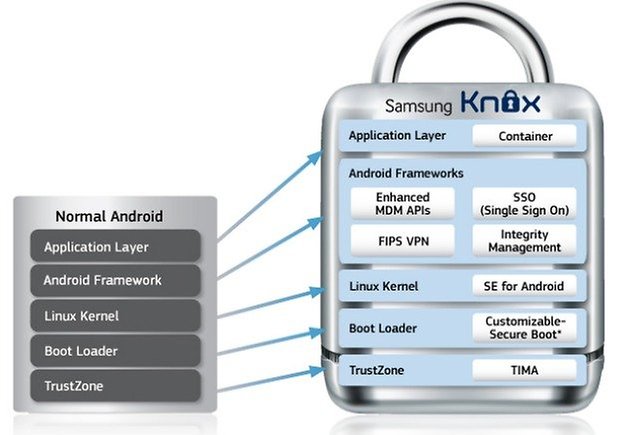
The reason this is controversial is because Knox works with an eFUSE (autoconfiguration technology), used to keep track of when a device has been altered. This means that Samsung can use Knox data to reject requests for user support during the warranty period, because it would deem that the device had been damaged by the user.
Samsung had already incorporated a counter in the bootloader, which keeps track of the number of times you have modified to the OS. The problem is that, as I mentioned, applications that run outside of the Knox container have limited access to the stored data, and consequently, apps developed by the modding community are negatively affected.
How to disable Knox
There are several methods for disabling Knox, which will also permit you to use applications such as SuperSU or RootChecker again.
However, you cannot return the flash counter to zero because the "set bit warranty" included in the official Android 4.3 update prevents you from conducting a bootloader downgrade.
The Samsung support page provides the following explanation, which is only valid for devices running Android 4.3, such as the Galaxy S3:
- Find the Knox app, launch it and tap on Settings.
- Choose Knox Settings.
- Select Uninstall Knox.
- When uninstalling Knox, you will be asked if you want to back up your Knox data. If you say yes, it will be saved in your device’s Knox folder during the uninstall process. To back up this data, select Backup Now, and then OK.
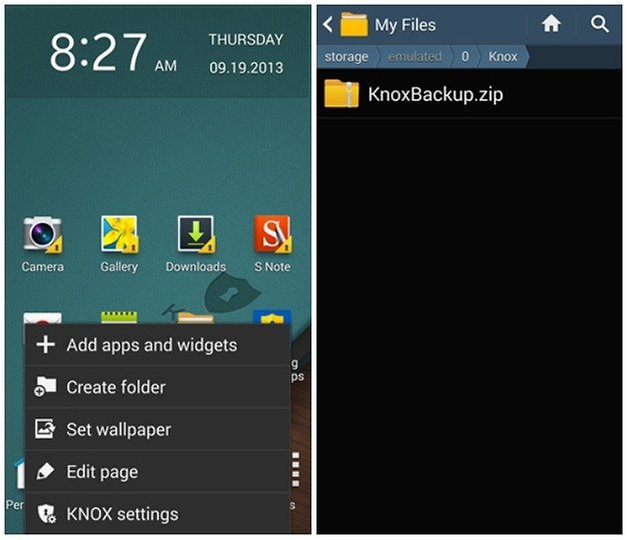
Note: Personal data, such as photos, music files, contacts and calendar events are copied during de-installation. However, email and application data are not.
- Enter your Knox password and hit Continue.
- Choose Next. Your data will be saved before the uninstallation process is complete.
- Select OK to uninstall Knox.
- Tap on Menu > My Files > All > Knox. There will be a zip file with your personal content from Knox. If you have a microSD card, select All > Storage Device > Knox instead.
If the option provided by Samsung doesn’t leave you convinced, you can perform the following steps (which require root access):
- Install Root Explorer.
- Run Root Explorer and in the magnifying glass search function, type Knox.
- Select all files with the name Knox.
- Remove them and reboot your Samsung device.
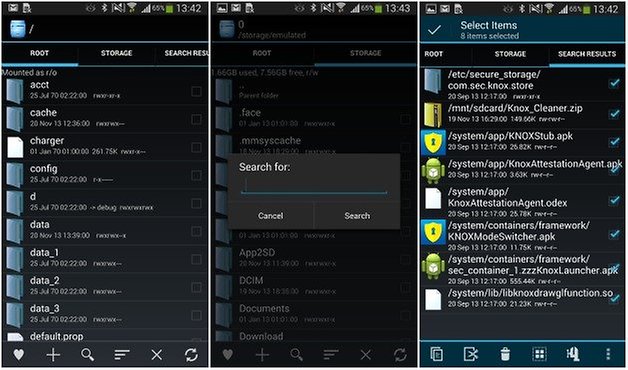
If these methods don't work or you still aren’t satisfied, the XDA Developers forum also provides a file to delete Knox via recovery:
- Perform a backup of all the data from your device.
- Flash the following file provided by XDA Developers: KNOX removerV2.1.zip. (Go to page: XDA-Developers).
- Delete all files labeled Knox.
- Restart.
What are your thoughts on Knox? A positive security solution or an annoyance? Share your views in the comments.



















Thanks for the information provided but it's off no use to me since I'm using a galaxy tab A (SM-P585) 2016 with S pen. Help me deactivate or install this thingy plz anyone
Thanks for the information provided but it's off no use to me since I'm using a galaxy tab A (SM-P585) 2016 with S pen. Help me deactivate or install this thingy plz anyone
Knox came installed on my Samsung Galaxy S8. It constantly runs in the background no matter how many times I Force Stop it. I can see that it uses mobile data and memory storage. But there is no Unistall button in the Settings, and Knox is not listed in the Google App store.
I've tried numerous methods to remove it, including most of the suggestions in this article. Nothing has worked.
Wouldn't it be easier to send a OTA update to remove the app completely? Seems like they aren't to concerned with bloatware apps like Knox taking up space.
Uninstalled from Gòogle app store also. It worked.
Try uninstalling from Google App Store.
That work for me , Ha Ha
It's not listed in the Google App Store
easiest way to delete knox just root the phone, install custom recovery such as twrp, and install the custom rom. or root the phone, install apps like lucky patcher and disable it, no need to uninstall the knox. it will be permanently disabled
I have a Samsung Galaxy S3 and I really don't like or want Knox. So I am always clearing the cache and data and I force stop every Knox related app every now and then plus I don't have it set up as a device administrator. The thing is, I just tried to do what this article recommended by going to the Knox app and it said I had to install it. I'm confused because since it still seems to be running, why would it say that? Shouldn't it already be disabled totally if it's not even installed? (BTW, my phone is not rooted nor do I have any idea why it's basically saying it's not installed.) My phone came unlocked though, so I'm curious as to if that makes any difference at all. I would like to remove all Knox related apps entirely but am aware that I can only do that if I root my phone. Which is an idea I have entertained for a while but have been hesitant to try. Any feedback would be appreciated.
This only works with root...which is easy. If I can root, anyone can.
I did the following, so do the following:
Install Terminal Emulator for Android.
Open app, type "Su" then enter.
Then, when a new command line appears, type "pm disable com.sec.knox.seandroid"...and enter.
Done....Knox is frozen/disabled.
To make it toast, I used System App Remover. Easy. Open the app, click on "System app"> then search for "knox". If the search box doesn't show, hit the 3 dots on the upper right to enable.
The search yielded six files associated with knox, I selected them all...and deleted. I've kept them in System App Remover's recycle bin for safety, but from what I've read on 6 online articles, deleting knox has zero negative effect on the phone.
..........................
Rooting:
1st, avoid kingoroot.
I didn't, and it put adware on lock screen, and installed an unknown battery saver. If using their PC rooting method, the software is set to change one's browser homepage if one doesn't select custom install. They're slime. Fortunately, uninstall of the root and Kingoroot, was very easy.
May they have their eyes pried open ("A Clockwork Orange"), and then be subjected to nude photos of Hillary Clinton and Rosie O'Donnell for 3.47 minutes. Any longer would be inhumane.
Moving on.
I installed three things on PC:
1>Odin
2>The appropriate USB driver for my phone...directly from Samsung
and
3>The appropriate rooting file (I don't know the correct term) from CF Root for my phone.
This how to root video was excellent...I'm new, so don't have permissions set to post links. "How To Root Any Samsung Phone || Complete Guide (2016)" by the android guy on youtube.
The only thing he doesn't go into enough, the USB driver. No biggie. Do a google search for your model along with "USB driver" and "Samsung". Find, download, and install. Easy.
Worked amazingly well and fast...15 minutes total...for my Galaxy S3 AT&T (I use Straight Talk now, and save over 50% monthly)
Hi Alejandro, do you know whether it is possible to reset the Knox counter for Samsung Galaxy Tab S2 (SM-T715) with Android 6.0.1? Cheers, ready
Outside of limited corporate appeal, Knox is otherwise user hostile.
Hi
I was able to root Note 4 SM-N910C, currently with version 5.0.1. First I used ROM Toolbox Lite for a back up. Upon this SuperSU did the job withhout any problem. At the end I used Root Cheker Basic just to see if everithing is fine.
Upon this I seached on play store and I located Hotspot software for adndroid. Nice thing is that can control bandwdith and it can be used with Facebook. You can find the same app at play store with search for starthotspot
got bootloop after deleted.
I recently bought an S3 like new a few months ago to tide me over til I pay off some devices. I rooted my device last week and KNOX even though not "installed" was giving me message about Towelroot. I deleted and luckily found that I still had root access but I wanted to get rid of any app I didn't want so I looked up how to get rid of and Google brought me here. I didn't use Root Explorer but enabled root access via ES Explorer and it seems to have done the job!
an annoyance
Hi, I am using a rooted Galaxy J5 running android 5.0.1 and when i went to settings/applications/knox the "disable" option was grey!!! i then proceeded with method #2, using the root explorer and using this method i managed to delete almost all items that contained the term "knox" but a couple. I thought this would be a random error and tried again with no success. i then rebooted my device hoping this would "free up" the items i wanted to delete but my phone got stuck to a boot loop at the point where the samsung icon with all the stupid pink things flying around it appears. my recovery menu was not working and generally my device was kapput. I had to reinstall the whole (updated to 5.1.1) firmware to manage and reboot my device. When i go to the official samsung/knox page the first thing they suggest in order to remove knox is that we should go to the app settings and disable knox from there. are they trolling everyone twice? first by forcing us to have an extra and useless process tree on our expensive devices and second by giving totally wrong or incomplete instructions on how to remove that process bundle? also, in case some samsung employee is reading this, could they please bring back the letter ribbon on the side of the contacts list in the phone app and also allow apps to write in the external sd? i thought technology is moving (or trying to move) forward. i have been using a rooted note 3 with android 4.2 and after that i got my J5 with lollipop. i was intrigued by how much less customizable and unfriendly the UI is. and again: unable to write to external SD? get out of here!!!
P.S. It is also impossible for me to find the knox app on my phone. The process does exist but i just wish i could launch the app and enter that password (dont even know how to obtain one) 20 times..
Try uninstall it from google playstore , it work for me XD