How to turn off automatic updates in the Google Play store
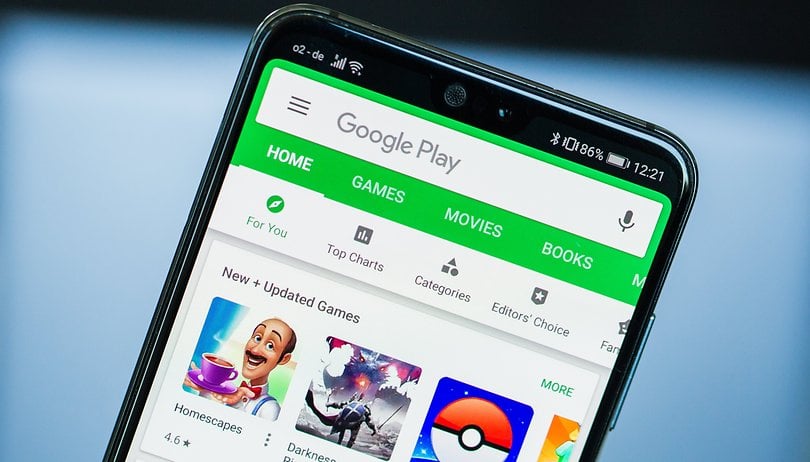

Ever picked up your phone to see that Google Play is auto-updating app after app, whilst your data allowance evaporating into thin air? We'll show you how to prevent this and allow Google Play to update apps only when you want it to.
As a general rule, apps you've installed from Google Play will download updates automatically (called auto-update apps) in order to improve their performance on your tablet or smartphone. Generally speaking, this is a good thing, but it can also slow down your phone, use up your mobile data or stop you from doing other things on your device. This is where manually updating apps can become more practical.
How to disable auto-update apps in Google Play
1. Open the Google Play Store app and tap on the 3-bar menu icon on the top left. Then scroll down and choose Settings.
2. In the Play Store settings, tap Auto-update apps.
3. You'll see three options (which can be changed at any time): Do not auto-update apps, Auto-update apps over any network (using your data) and Auto-update apps over Wi-Fi only.
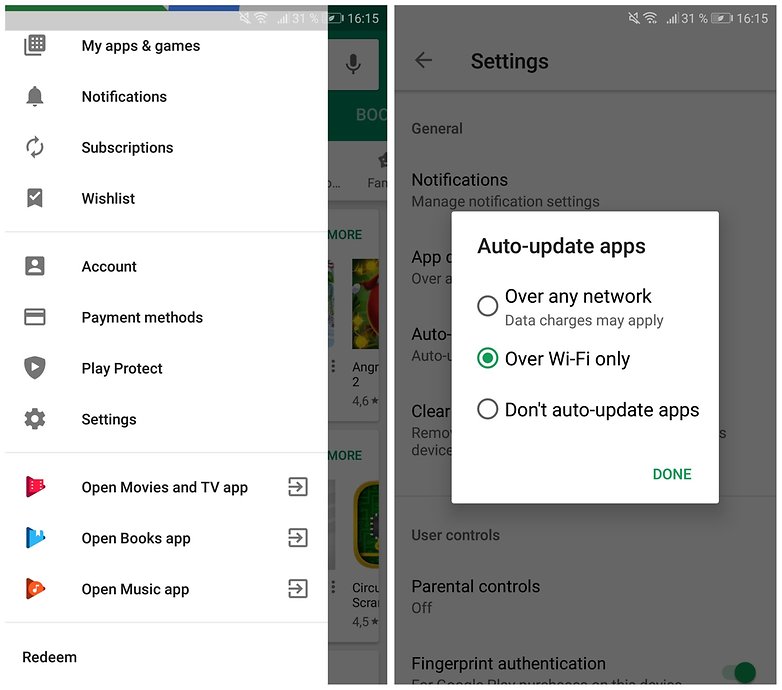
4. Choose the bottom one. Note that this means you will always need to manually update all apps in the future. If you still want apps to update automatically, just not on your data connection, select Auto-update apps over Wi-Fi only.
How to manually update apps in the Play Store
1. If you've told the Play Store not to auto-update apps, you'll have to do it manually. To manually update an app, you must go to My apps & games in Google Play, open the navigation drawer and select it (from the 3-bar button next to the search bar).
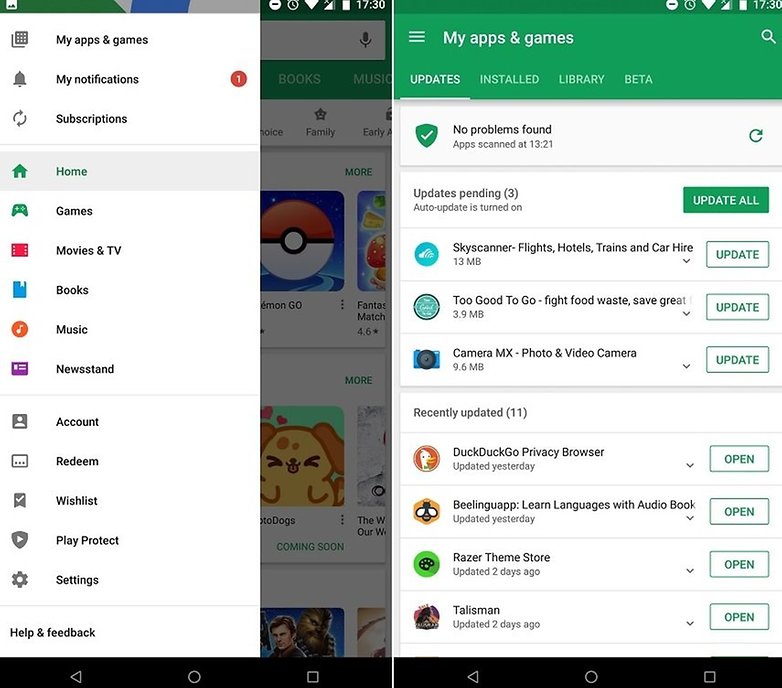
2. You will be shown a tab view of your apps: the ones currently installed on your device and a master list of every app you've ever downloaded. In the Installed list, you'll see the apps are broken up into categories: Updates, Recently updated and Up-to-date.
3. Apps with updates available are listed at the top. You can choose to install them one at a time or all of them with the Update All button at the top.
Do you have any other tricks for managing your app updates? Share your best tips in the comments.



















Okay so on my Razer Phone 1
I can't stop the automatic update of the google play itself to stop. I hate the new visuals and it works perfectly in the base version. I removed its updates and it WITHOUT ASKING updated back. Please fix this its the most annoying experience I've ever had.
(16.3.36-all [0] [PR] 264275464)
I turned off every possibility for apps to update. And it keeps updating.
Feel free to reach me on brian.65@seznam.cz to ask me about the problem.
Unlimited data plans here that too on both the sims, no trouble with Auto updates. :-)
What do you do if some apps auto update anyway despite the setting being off?
Google will not allow you to turn off play store auto updating. Every time it updates itself it also resets your setting back to default. The best solution is to disable the google play store and install a different store app. there are many out there like Aptoide or Yalp store
true it really annoys me a lot it's like they're gaining something out of it it gets me angry plus all of those updates kind of slows my phone a lot i rested it and it became like 400% faster maybe a virus dk
How do I stop a single app from showing in the list of updates? I disable many apps installed by the carrier as soon as I setup a new phone but they still show up in google play's list of apps that have updates. I would like to be able to just hit update all and have it update all apps except the ones I disabled.
I want my auto updates over Wifi to happen in the middle of the night. They currently happen from 10pm. Can I change the timing?
I've always manually updated. My bigger concern has been when a current version of an app in the Play Store simply doesn't work on either my old J or stupidly balky new M tablets - everything works great on L. Usually I can sideload an APK for an older version that serves the purpose but then the new version shows up in Play Store waiting to be updated, and I have to remember to avoid it. (This is true for some mainstream apps like Skype and Kindle.) I'd like to instruct - either in Play Store settings or the device App settings - to stop updates at the current version and get them out of sight.
Yup, totally agree. And it's annoying when it shows you all the old stuff. A filter to transfer the stuff so that it doesn't Display the old or unwanted apps would be of great service..
My problem is, i turned auto update off and its still off but i wake up every morning with no space on my phone.
I thought most of us knew that there were these options in play settings. It's good to know that you try to bring new people along.
This may help. After changing the setting to "Do not auto-update", I noticed all apps were updating automatically. That is because, when the auto-update is set, as it was before you disabled it, it set all apps to update. So when google play senses the WiFi, it continues to update the apps that were previously set. Open Google Play, and "Stop" the current download. This should stop all the updates from continuing. At least, this is what happened in my case. Good Luck.
I noticed that too. I forget he details, but all my applications had the "auto-update" on. I just had to go in and set it off for them. I did for some but not all; when I saw something getting updated that I did not want to auto-update, I set the "auto-update" off for it. Some, such as the antivirus program, I left to "auto-update".
Help me guys
I have already set the play store settings to Do not auto update apps, but still starting update once I activate the
Wifi, what to do? i need to use the wifi without auto update apps. my cellphone is galaxy grand prime.
Bottom line is this... Google has a problem that Google created and Google needs to solve it. "Unfortunately, Google play services has stopped". They need to just change it to "Unfortunately, Google Play services now suck". You may wonder why... well the new update is loaded with tracking BS to sell to advertisers. Of course Google sold their soul to the devil with Google adwords but that is another topic. Looks like Microsoft is going to be in business for quite a while. The Google idiots had a chance and instead of leaving the Andriod OS intact they decided to gut it and exploit it.... so bite it Google.
After following the procedure to stop auto updates, the next day I find that XL and Powerpoint had been installed. It seems that the setting does not work. Is there a time delay for actioning.
This article is incomplete. It should have explained that.
Save internet and space, but steal to being in the latest tech world.
If you tap on the clear data button in settings>storage>apps>google play store , the settings" do not Auto update " will be cancelled, and app will return to default settings.
Whatever the settings maybe, google play store and google play services update automatically.
Exactly and why does it do that... because Google has new BS in there updates to track and sell to advertisers. They are determined to make sure that we all stay with Microsoft until a legitimate company comes along that does not employee a bunch of freaking idiots.