How to store your vaccine pass in your Galaxy's Samsung Wallet
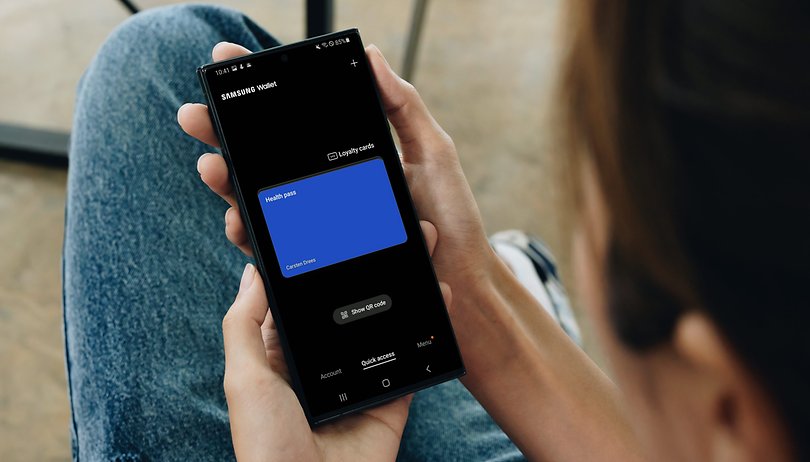

Read in other languages:
The Samsung Wallet is the perfect solution for Galaxy smartphones to store your credit cars, loyalty cards or other cards in one place. But did you know that you can also store your vaccination certificate here? In this short tutorial, NextPit shows you how it works.
If you're a traveller, you know the issue: Every country on earth and even some states have their own solution for displaying the vaccination status on the cell phone. Wallet apps such as Samsung Wallet are practical alternatives for storing vaccine passes —especially if you're already using them to store credit card information and the like. Let us briefly explain what you have to do for this.
How to store your vaccination certificate in Samsung Wallet
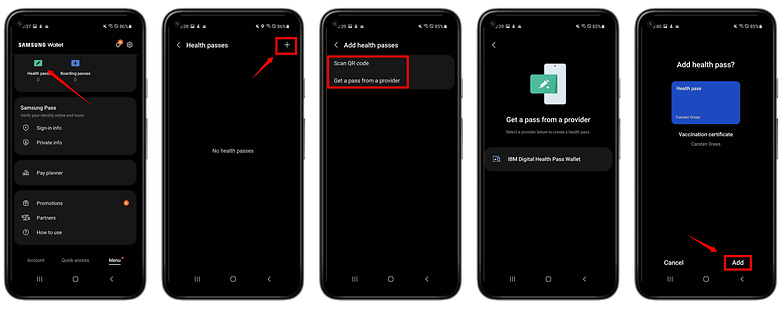
- Open Samsung Wallet.
- Tap on Health Pass.
- Tap the plus sign in the upper right corner.
- Then select whether you want to scan a QR code or receive a pass from a provider. (The latter currently only works with the IBM Digital Health Pass Wallet).
- Scan the QR code of your proof of vaccination, or select a screenshot of the code.
- Confirm the process at the bottom right by clicking Add.
That's it! From now on, all you need is the Samsung Wallet app to prove your vaccination status. If you open the Health Passport there, the QR code is displayed together with your name, date of birth and vaccination history.
Let us know in the comments if you like to manage all your cards, vouchers and passports in one place, or if you prefer to present digital documents like the vaccination certificate via a dedicated app?








Recommended editorial content
With your consent, external content is loaded here.
By clicking on the button above, you agree that external content may be displayed to you. Personal data may be transmitted to third-party providers in the process. You can find more information about this in our Privacy Policy.