How to print directly from your Android smartphone or tablet
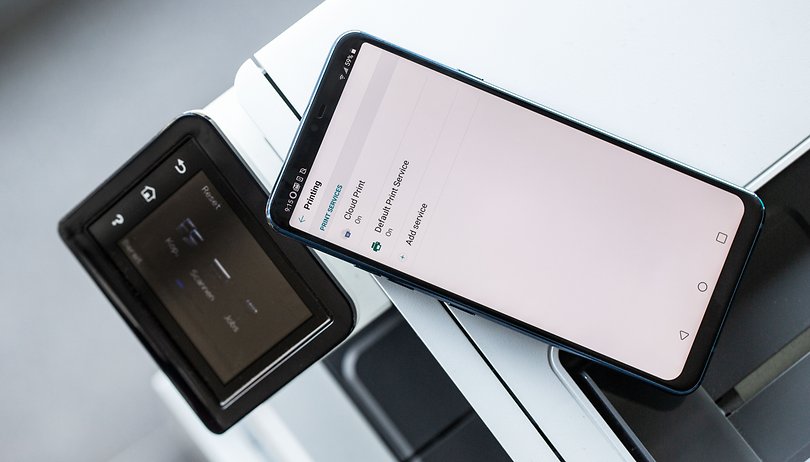

Most Android smartphones nowadays are perfectly capable on-the-go workstations. But, what about when you need to print something on old-school paper? Thanks to the Google Cloud Print service, we can now cut out the laborious PC middle-man and print directly from our smartphones over Wi-Fi. Here is the easiest way to print from your Android device.
The good thing about Google Cloud Print is that it works with basically every printer, and a ton of applications. Using your Android smartphone or tablet, you can securely send documents to your printer, from anywhere, but the initial setup can be tricky. To get the best experience, you are going to want to use a “Cloud Ready” printer, i.e. a printer which can already connect to the web (check out the full list of supported printers if you’re not sure), and you will need to be using Google Chrome also. Don't worry if you don't have a Wi-Fi enabled printer, you can use your USB printer too, though you will need to have it connected to your powered up PC or laptop to do this.
Most Android smartphones already include the Google Cloud Print functionality. To check, go to Settings > Connected devices and see if you can connect a printer here. The service is often pre-installed, so go to the options and hit “Cloud Print” and switch it on. Each device will have its own particular interface, so some menu locations or words may be slightly different.
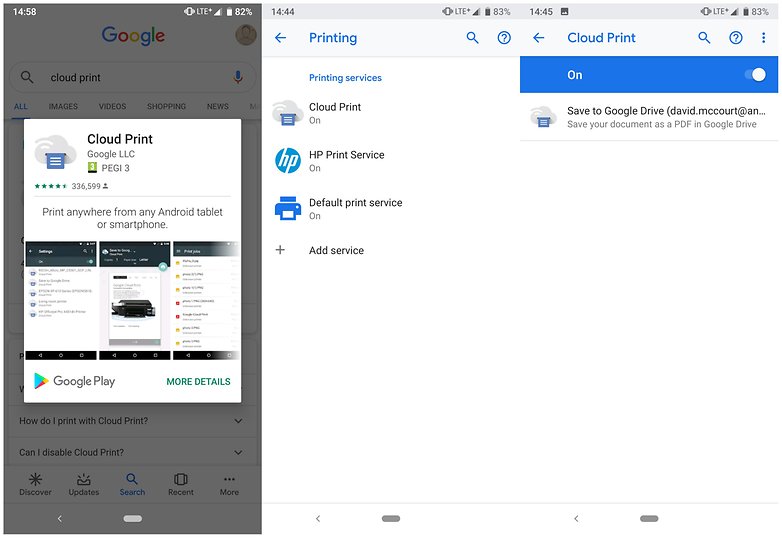
If you don’t have the printing option in your settings, or you don't have the service pre-installed, just head to the Google Play Store, download the free Cloud Print app and add a new printer from there.
${app-com.google.android.apps.cloudprint}Once you select “add printer” from the options menu, you will be taken to Google’s Cloud Print web page (or to your Google account page if you aren't signed in).
The Cloud Print page isn't very user-friendly, but the setup process is rather simple. Follow the steps for your specific printer, whether it is an offline model or a "Cloud Ready" model, and at the end Google will tell you that you can now use that printer whenever you are signed in with the same Google account. So, if you only use a single account on your phone, you're good to go anytime.
Now, navigate to the file you want to print on your Android device and in the options menu, normally where you can rename, view details, delete the item etc., you should also have the option to print it. Here's how to do it, step-by-step.
How to print from your Android phone with Cloud Print:
- Open the file you’d like to print (anything from Google Drive docs to pictures stored on your phone).
- Select the Menu button (the three dots in the top right corner).
- Hit Print
- Select the 'down' arrow (next to Save as PDF)
- Select the printer you want print from. If you can’t find it off the bat, select All printers to bring up a list of options
- Once you’re all set, click the Print button (usually printer-shaped).
Can I print text messages from my phone?
For printing text messages specifically, the easiest option is to use an app like the conveniently named SMS Backup & Restore. This app simply backs up your SMS messages to your phone, email, or cloud service like Dropbox or Google Drive. Just backup the conversations you want to your preferred destination (I found backing them up to Gmail works quite well) and then navigate to where the files are stored. For example, backup your files to Gmail, then go to your Gmail account and select the “print” option in the options menu to print them.
That's all there is to it. Cloud Print is an excellent but often overlooked service, and currently supports the following file types: pdf, jpg, jpeg, docx, ods, xls, xlsx, ppt, odp, txt, doc and xps. If you want a convenient way to print any of these from your device, I'd definitely recommend you check it out, and it's free. For those who have already tried it, let me know in the comments if this process worked for you.




















-
Admin
Aug 14, 2019 Link to commentUntil now I have always transferred documents via wi-fi to my laptop and then printed. Works fine for me and gives me the opportunity, if needed, to review and correct things on a large screen.
Agree. Google Cloud Print doesn't support "direct" printing (especially if you want to print via USB OTG). PrinterShare does the job, but it's not free. But I found NokoPrint app today and it's working and it's free!
Agree. Google Cloud Print doesn't support "direct" printing (especially if you want to print via USB OTG). PrinterShare does the job, but it's not free. But I found NokoPrint app today and it's working and it's free!
What the heck? Second article about Google Cloud Print today, both supposedly about "direct" printing, which GCP is not. What about PrinterShare or PrintHand? Both support almost any printer and neither send it to the Internet to get to your local printer. HP, Canon and others also have vendor specific smartphone apps.
Umm...nice article, but CloudPrint is an internet-based printing service. It is not "direct printing" by any stretch of the imagination. "Direct printing" means you only need your phone and a printer, no internet or any other infrastructure.
I find Google Cloud Print works very well with my Canon printer BUT I can only print one copy at a time from my Chromebook. Frustrating! However, having read these comments, a way round this is to print from my Android phone or tablet which gives the option to print more than one copy.
Woo-Hoo!! Thanks! I had tried several months ago to print from my phone, and was unsuccessful. Your article directed me to the Canon app, and with detailed instructions, I was just able to print off a photo from my Pixel 2 ... Success!
I have a Canon printer connected via wi-fi and I found in the Google Play Store a Canon app for Android. There is also an HP app. So, search for driver app in the Google Play Store for your printer
People have an android mobile phone and they want and need a print from mobile so your post is very useful for those types of users or also you find repair of the printer.
Nice sharing. To print pdf, jpg, jpeg, docx, ods, xls, xlsx, ppt, odp, txt, doc and xps from Android phone, we can also export them to computer then use a printer to print them out.
If you need print your text messages for some business issues, and you need the detail like data and contact, I suggest you exporting them on computer first. https://goo.gl/bWNmd2
How to Print Text Messages ( http://goo.gl/t7yLyT ) is a smart android messages app that can transfer and backup android messages to computer . And also print out messages on computer.
To print out android phone messages on computer, you need to move them to computer at first, then you can print them out as you like.
I think this is a good choice to print data from android phones, http://goo.gl/Yt98vm , which allows you to
preview those data you want to print.
You can take screenshot or printscreen ,then print out it .Or you can transfer messages to email to backup.
http://tinyurl.com/how-to-print-text-messages
Google Cloud is pretty good, but it's a little bit difficult for unsavvy people like me. Some mobile print apps on Google Play can also do this. I installed StarPrint for my Galaxy Tab 3, which worked as expected to print to wifi or bluetooth printers. Find StarPrint on GP or visit the website android-print.com if you want.
Cloud Print is a very useful app!
Do you know of a similar app for Chrome Books? I have an HP6500 and have used it to print wirelessly for years. I recently got a Chrome Book. I have tried following the instructions to set it up for printing from my Chrome Book many, many times. Nothing works. Meanwhile I can print anything I want from my phone and tablet. Very frustrating. There needs to be a similar app for Chrome Books.