
Scott Adam Gordon
- Forum posts: 445
Jun 6, 2014, 3:41:12 PM via Website
Jun 6, 2014 3:41:12 PM via Website
For those of us still wrestling with our Samsung Galaxy S2 (what? I am the only one?) here is a quick how to guide for creating a new Google Account on the device:
- Drag down your notifications bar and tap the "Cog" icon to access your settings > Scroll down to accounts and tap "add account".
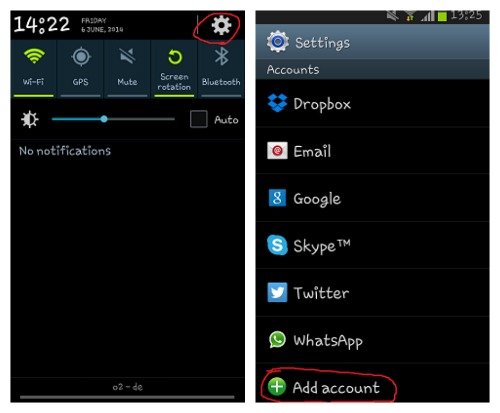
- Tap the "Google" icon > Click "New" to set up a new account.
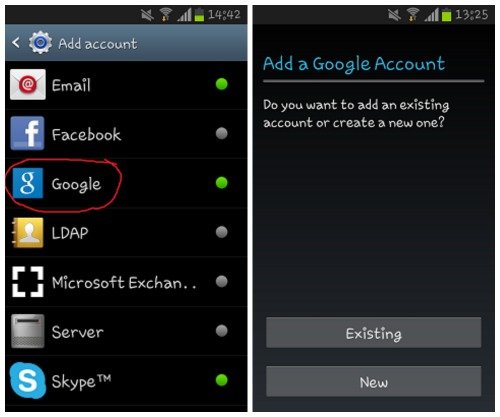
- Enter your name > Create an email address.
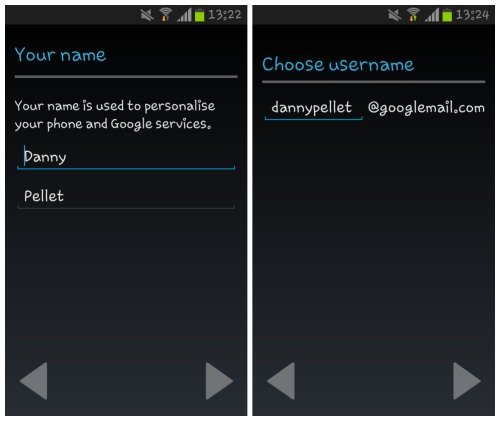
Enter a password > create a security question answer and add a recovery email address (if you have one).
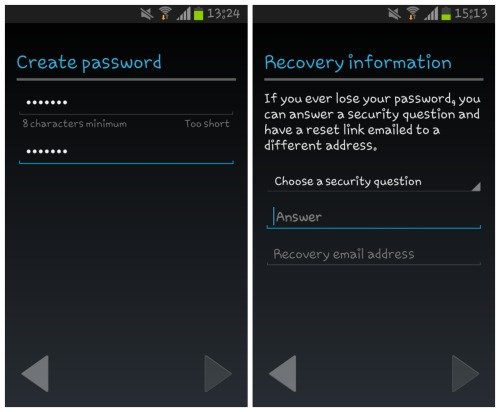
Join google plus if you wish, select final preferences on the "finish account" screen and type in the authentication text displayed in the box.
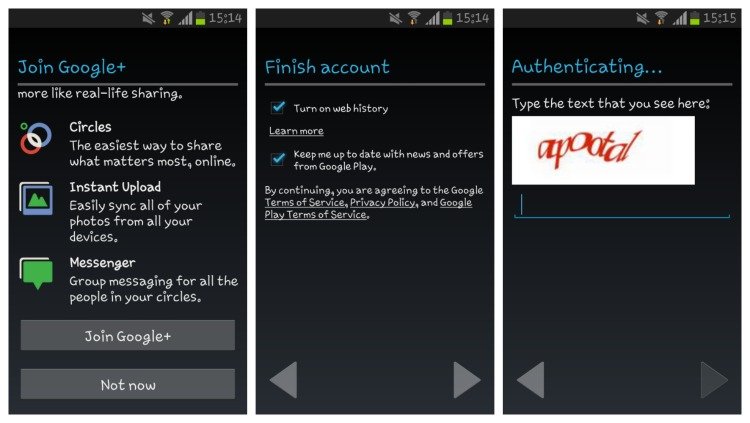
You can then enable Google purchases from the Play Store if you wish, otherwise just skip that step and you're done ![]()
You can also create a widget for quick access to your new super funky Gmail account:
- Click on your "apps" button (fixed at the bottom right of any home screen).
- Tap the widgets tab at the top of the screen.
- Scroll until you find "Gmail 3 x 3".
- Press and hold the widget for more than a second or until the screen changes.
- Let go and it will automatically be placed on one of your home screens (or hold it to the left or right edge of the screen to scroll through them before placing it).
Did this work for you? ![]()
— modified on Jun 6, 2014, 5:10:49 PM
Recommended editorial content
With your consent, external content is loaded here.
By clicking on the button above, you agree that external content may be displayed to you. Personal data may be transmitted to third-party providers in the process. You can find more information about this in our Privacy Policy.